WiFi Is Not Showing Up on Laptop? Here’s How to Fix It
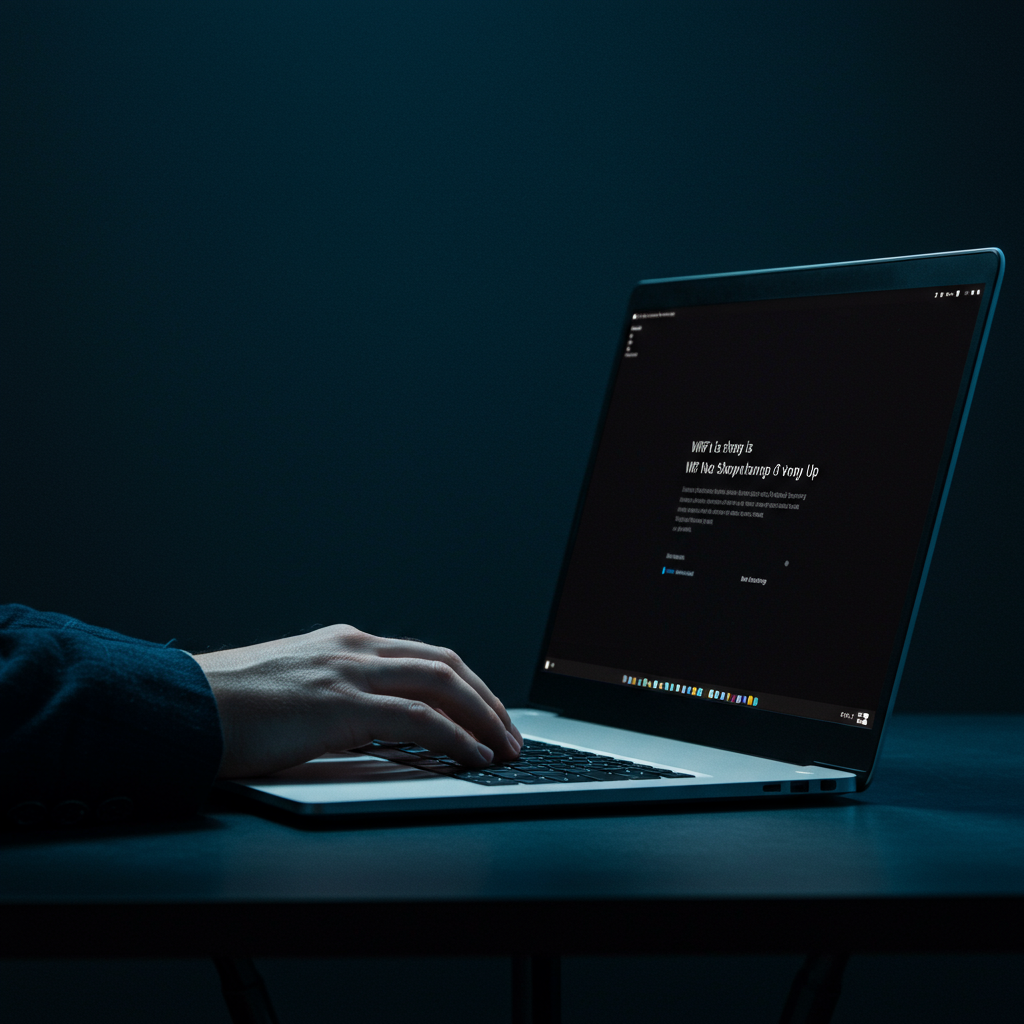
You settle in with your laptop, ready to work, stream, or browse, only to find that familiar WiFi icon missing or showing “No internet connection.” The list of available networks is suddenly blank, and that crucial connection you rely on daily has vanished. It’s a frustrating moment that can instantly halt your productivity or leisure, leaving you wondering what went wrong and how you’re supposed to get back online.
Don’t panic just yet. The dreaded “WiFi not showing up” problem is surprisingly common, affecting countless laptop users at some point. It can stem from a simple oversight, a software glitch, or a hardware issue, but in many cases, it’s a problem you can tackle yourself without needing a tech expert. We understand how disruptive this can be, which is why we’ve put together this comprehensive guide.
In this post, we’ll walk you through the most common culprits behind a vanishing WiFi connection and provide step-by-step troubleshooting steps. From quick, easy checks you might have overlooked to slightly more technical fixes, we’ll cover the ground needed to help you diagnose the problem and, hopefully, get your laptop reconnected to the digital world. Let’s dive in and get that WiFi showing up again.
Start with the Basics: Simple Checks First
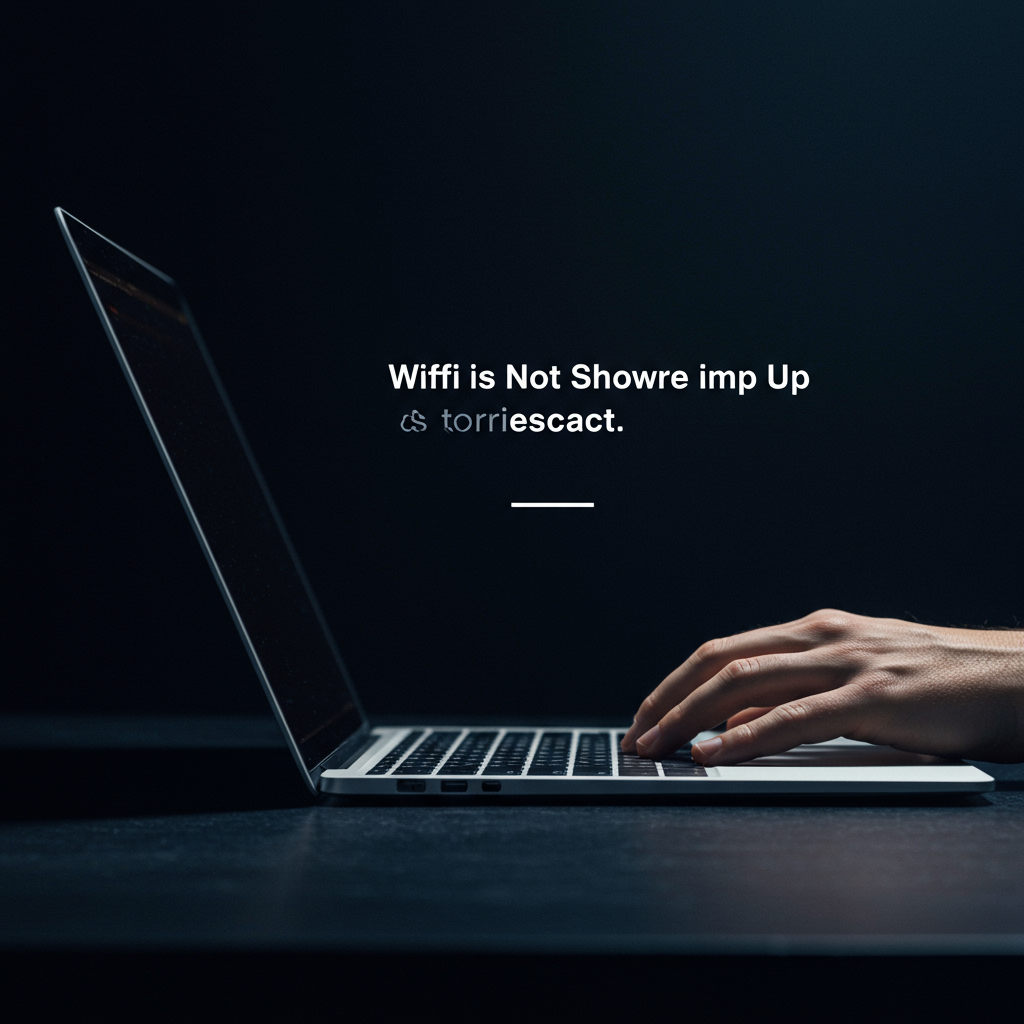
When your laptop suddenly stops showing available WiFi networks, including your home network, it can be frustrating. Before diving into complex troubleshooting steps, it’s essential to go through some simple, common checks. These basic steps often resolve the issue quickly and can save you a lot of time and effort. Think of this as a digital diagnostic check-up for your immediate surroundings and devices.
These initial checks are designed to rule out the most frequent culprits behind disappearing WiFi networks. They involve looking at both your laptop’s settings and the network equipment itself. By systematically going through these points, you can isolate whether the problem lies with your computer, your network, or potentially something else entirely. Let’s begin with the most fundamental checks.
Is Your WiFi Adapter Enabled?
Your laptop needs a piece of hardware called a WiFi adapter (also known as a wireless network interface card or NIC) to connect to wireless networks. This adapter must not only be physically present but also enabled within the operating system for it to function. If the adapter is disabled, either intentionally or due to a software glitch, your laptop simply won’t be able to scan for or connect to any WiFi networks, making them appear as if they aren’t there.
You can typically check the status of your WiFi adapter through your operating system’s settings. On Windows, you’d look in the Network Connections panel or the Device Manager; make sure the adapter isn’t disabled or showing an error. Right-clicking the adapter and selecting “Enable” might be necessary. On macOS, you’d check System Preferences (or System Settings) under Network or Wi-Fi to ensure the WiFi service is active and not turned off.
Ensuring the adapter is enabled is a crucial first step because a disabled adapter acts like turning off the entire WiFi capability of your laptop. Even if everything else is working perfectly, the laptop won’t be able to detect or interact with wireless signals. Confirming this setting is correct rules out a very common and easily fixed problem.
Check for a Physical WiFi Switch or Keyboard Hotkey
Some older laptops, and even some newer models, feature a physical switch on the side or front of the chassis that allows you to quickly enable or disable wireless communication. This switch is a hardware control that overrides software settings. If this switch is in the “off” position, your laptop’s WiFi will be disabled, and it won’t show networks regardless of your operating system settings.
More commonly on modern laptops, WiFi can be toggled using a keyboard combination, often involving the “Fn” key and one of the function keys (F1-F12). Look for a key with an icon resembling a radio tower or airplane. Pressing this key combination can switch WiFi on or off. It’s easy to accidentally press this combination, unknowingly disabling your WiFi.
Inspect your laptop thoroughly for any physical switches and examine your keyboard for function keys with wireless icons. Ensure any physical switch is in the “on” position, and if your laptop uses a hotkey, try pressing the Fn key along with the relevant function key to toggle the WiFi status. Sometimes, there’s an indicator light that will change state when WiFi is enabled or disabled by these methods.
Is Airplane Mode or Flight Mode Active?
Airplane Mode, also known as Flight Mode, is a setting designed to quickly disable all wireless transmitters on your device, including WiFi, Bluetooth, and cellular data (if applicable). It’s intended for use during air travel or in situations where wireless signals are prohibited. When Airplane Mode is active, your laptop cannot use its WiFi adapter to find or connect to networks.
This mode can sometimes be accidentally enabled via a keyboard shortcut, a notification prompt, or simply by clicking an icon in the system tray or control center. On Windows, you can check the status in the Action Center (usually accessed from the taskbar corner) or in the Network & Internet settings. On macOS, look in the Control Center or menu bar for an airplane icon.
If you find that Airplane Mode is currently enabled, simply click the icon or setting to turn it off. This should immediately re-enable your WiFi adapter and allow your laptop to begin scanning for available networks. It’s a quick check, but a frequent cause of connectivity issues where no networks appear.
Reboot Your Router and Modem
The problem might not be with your laptop at all, but with your network equipment. Your router and modem are the devices responsible for creating your WiFi network and connecting it to the internet. Like any electronic device, they can sometimes encounter temporary glitches, memory issues, or simply become unresponsive, preventing them from broadcasting the WiFi signal correctly.
A simple reboot is often all that’s needed to clear these temporary states and allow the equipment to start fresh. The correct way to do this is to unplug both your modem (the device connecting to your ISP’s line) and your router (the device broadcasting the WiFi). Wait for at least 30 to 60 seconds to ensure they fully discharge any residual power and reset properly.
Plug the modem back in first and wait for all its indicator lights to stabilize, which might take a few minutes. Once the modem is fully online, plug in your router and wait for its lights to indicate it’s ready, particularly the WiFi status light. This power cycle can resolve many network-related issues that might be preventing your laptop from seeing the network.
Restart Your Laptop Completely
It might sound overly simple, but turning your laptop off and then on again is a powerful troubleshooting step that resolves a surprising number of computer problems, including network connectivity issues. A full restart can clear out temporary system errors, refresh network configurations, reload drivers for your WiFi adapter, and reset background processes that might be interfering with network functions.
While shutting down and starting back up is effective, sometimes a “restart” option from the power menu is even better, as it performs a more complete reset of certain system components than a standard shutdown followed by pressing the power button. Ensure you’re doing a proper restart or shutdown, not just closing the lid, which might only put the laptop to sleep.
Give your laptop a few moments after it boots up to fully initialize all its services and hardware, including the WiFi adapter. Once it’s ready, check the list of available networks again. This step should always be among the first you try when encountering seemingly inexplicable issues, as it provides a clean slate for the operating system and drivers.
Check if Other Devices Can See the WiFi Network
To determine if the issue is isolated to your laptop or if the problem lies with the WiFi network itself, try checking for the network on another device. Grab your smartphone, a tablet, or another computer in the vicinity and scan for available WiFi networks in their settings.
If other devices in the same location can see your WiFi network listed among the available connections, then the problem is almost certainly specific to your laptop. This means you can focus your troubleshooting efforts on your laptop’s hardware, software settings, or drivers, as the network itself is operational and visible to other devices.
However, if other devices also fail to see your WiFi network, even after rebooting the router and modem, it suggests the issue is with the network equipment itself, its configuration, or potentially your internet service. In this case, you might need to investigate router settings further, contact your internet service provider, or consider if the router hardware has failed.
Troubleshooting Software and Driver Issues
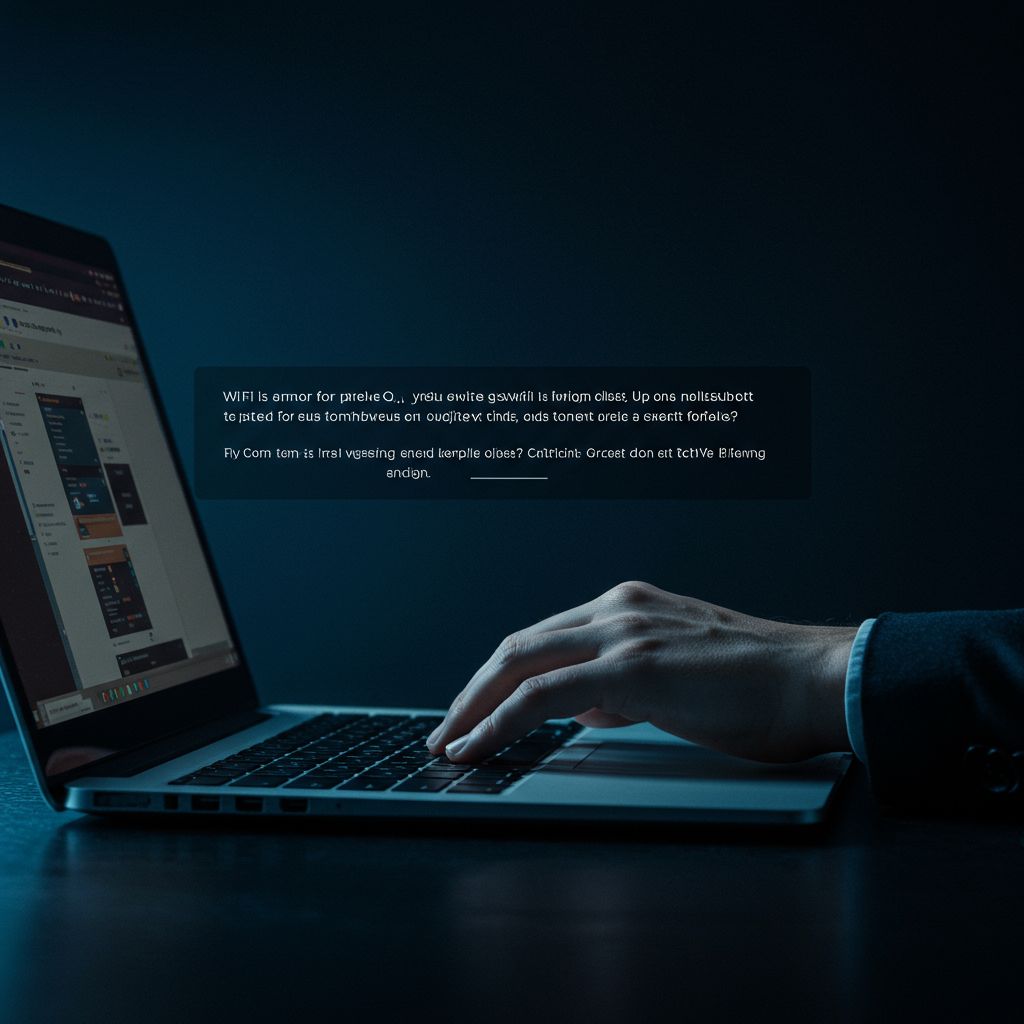
Check Network Adapter Status in Device Manager (Windows)
One of the first places to look when your WiFi isn’t showing up is the Windows Device Manager. This utility provides a list of all hardware connected to your computer and indicates if there are any issues, such as conflicts, disabled devices, or missing drivers. To access it, you can typically right-click the Start button and select “Device Manager,” or search for “Device Manager” in the Windows search bar.
Once Device Manager is open, expand the “Network adapters” category. Look for your wireless or WiFi adapter in the list. If you see a down arrow icon next to it, it means the adapter is disabled. If you see a yellow exclamation mark or a red ‘X’, it indicates a driver problem or a device conflict. Right-clicking the adapter and selecting “Properties” can give you more details about the device status.
If the adapter is disabled (down arrow icon), right-click it and select “Enable device.” If there’s an error icon, this suggests a deeper issue likely related to drivers, which leads to the next troubleshooting steps. If the adapter isn’t listed at all, it could mean a significant driver or hardware failure, but often it’s just hidden or completely disabled.
Update Your WiFi Adapter Drivers Manually
Outdated, corrupt, or incorrect drivers are a very common reason for network adapters not functioning correctly, including not showing available WiFi networks. While Windows Update sometimes includes driver updates, it’s often best to get the latest driver directly from the manufacturer of your laptop or the WiFi adapter itself. You’ll need to know the specific model of your laptop or the exact model of the wireless adapter (which you can often find in Device Manager under Properties).
Visit the support section of your laptop manufacturer’s website (like Dell, HP, Lenovo, Asus, etc.) or the WiFi chip manufacturer’s site (like Intel, Realtek, Broadcom). Search for your laptop model or adapter model and look for the latest wireless network adapter drivers compatible with your version of Windows. Download the appropriate driver installation file. It’s often recommended to uninstall the current driver before installing the new one to prevent conflicts, which can be done via Device Manager (right-click adapter > Uninstall device).
Once you have the file, run the installer and follow the on-screen instructions. After the installation is complete, restart your computer. The new driver should hopefully resolve any software communication issues that were preventing the WiFi adapter from detecting networks or even appearing correctly in Windows.
Roll Back or Reinstall Your WiFi Adapter Drivers
Sometimes, a recently installed driver update can be the cause of your WiFi issues, especially if the problems started shortly after an update. Windows provides an option to roll back the driver to the previous version that was working correctly. To do this, open Device Manager, find your WiFi adapter under “Network adapters,” right-click it, select “Properties,” go to the “Driver” tab, and if available, click the “Roll Back Driver” button.
If the rollback option is grayed out (meaning no previous driver version is stored) or doesn’t fix the problem, a clean reinstallation of the driver is often the next step. In Device Manager, right-click the adapter and select “Uninstall device.” When prompted, check the box that says “Attempt to remove the driver software for this device” (if available), then click “Uninstall.” Restart your computer. Windows may try to reinstall a generic driver automatically upon restart.
After restarting, either let Windows install a default driver or, preferably, install the latest driver you downloaded manually from the manufacturer’s website as described in the previous step. Uninstalling and then reinstalling the driver can clear up corrupted files or incorrect configurations that were preventing the adapter from working correctly.
Run the Built-in Network Troubleshooter (Windows)
Windows has a built-in troubleshooter designed specifically to diagnose and fix common network connectivity issues. While it might not always pinpoint the exact cause, it can automatically check for obvious problems like disabled adapters, incorrect settings, or services that aren’t running. This is a quick and easy step to try before diving into more complex manual troubleshooting.
To access the troubleshooter in Windows 10 or 11, go to Settings > Network & Internet (or Network & Internet > Status) and scroll down to find “Network troubleshooter.” Alternatively, you can search for “Network troubleshooter” in the Windows search bar. For older versions of Windows, you might find it in the Control Panel under “Network and Internet” or “Troubleshooting.”
Run the troubleshooter and follow the prompts. It will scan your system for potential issues related to network adapters, configurations, and services. It may identify a problem and offer to fix it automatically or provide recommendations on steps you need to take. Even if it doesn’t solve the WiFi not showing issue directly, it might give you clues about what’s going wrong.
Reset Your Network Settings (Windows)
A more drastic step that can resolve persistent network issues is performing a network reset in Windows. This process reinstalls network adapters and resets network components to their original settings. It’s essentially like starting fresh with your network configuration, which can eliminate issues caused by corrupted settings, VPNs, or other software that might interfere with normal network operation.
Performing a network reset will remove and then reinstall all your network adapters, including WiFi and Ethernet. It will also reset other networking components like VPN clients and virtual switches. After the reset, you will need to reconnect to your WiFi networks and re-enter their passwords.
To perform a network reset in Windows 10 or 11, go to Settings > Network & Internet > Status (or Advanced network settings) and scroll down to find “Network reset.” Click on it and then click “Reset now.” You will be warned that your PC will restart after the reset is complete. Confirm your action, and your computer will perform the reset and then reboot.
Check for Pending Operating System Updates (Windows/macOS)
Ensuring your operating system is up to date is crucial for overall system stability and performance, including hardware compatibility. Operating system updates often include important bug fixes, security patches, and sometimes even updated drivers for built-in or common hardware components like WiFi adapters. A known issue causing WiFi problems might be fixed in the latest OS update.
On Windows, go to Settings > Update & Security > Windows Update (or Settings > Windows Update in Windows 11). Click “Check for updates” and download and install any available updates. Make sure to restart your computer after the updates are installed.
On macOS, open System Preferences (or System Settings) > Software Update. Your Mac will check for new macOS versions. If an update is available, download and install it. Keeping your OS current ensures you have the latest system files and potential driver improvements provided by Apple.
Disable and Then Re-enable Your WiFi Adapter
Sometimes, the simplest solutions are effective. Disabling and then re-enabling your WiFi adapter can often resolve temporary glitches or states where the adapter has become unresponsive or stuck. It’s similar to restarting a device to clear its current state and reload its software components.
You can disable and enable the adapter through the Windows Device Manager, similar to checking its status. Find your WiFi adapter under “Network adapters,” right-click it, and select “Disable device.” Confirm your choice when prompted. Wait a few seconds, then right-click the adapter again and select “Enable device.”
Alternatively, you can do this through Network Connections. Search for “View network connections” in the Windows search bar. Find your WiFi adapter in the list (it might be labeled “Wi-Fi” or “Wireless”). Right-click it and select “Disable.” The icon will turn gray. Wait a few seconds, then right-click it again and select “Enable.” Check if WiFi networks now appear.
Verify WiFi Settings in BIOS/UEFI
On some laptops, particularly older models or those with specific enterprise features, there might be an option in the system’s BIOS or UEFI firmware settings to enable or disable the wireless adapter at a hardware level. If this setting is disabled in the BIOS/UEFI, the operating system won’t even detect the WiFi hardware, regardless of driver status.
Accessing BIOS/UEFI typically requires pressing a specific key (like F2, F10, F12, Del, or Esc) immediately after turning on the computer, before Windows starts loading. The exact key varies depending on the laptop manufacturer and model. Once in the BIOS/UEFI setup utility, navigate through the menus (often under categories like “Advanced,” “System Configuration,” or “Onboard Devices”).
Look for an option related to “Wireless LAN,” “WLAN,” “WiFi,” or “Onboard Wireless.” Ensure this setting is set to “Enabled.” Be cautious while navigating and changing settings in BIOS/UEFI, as incorrect changes can affect other hardware functions. If you find the setting disabled, enable it, save the changes (usually by pressing F10), and exit. The computer will restart, and hopefully, the WiFi adapter will now be recognized by Windows.
Investigating Potential Hardware Problems

Testing External USB WiFi Adapters
One of the quickest ways to determine if your laptop’s internal WiFi hardware is the source of the problem is to bypass it entirely. This can be done by using an external USB WiFi adapter. These small, affordable devices plug into a standard USB port and provide their own WiFi capabilities, effectively giving your laptop a second chance at connecting wirelessly.
Simply plug the USB adapter into an available port. In many cases, Windows or macOS will automatically recognize and install basic drivers for the adapter. You may need to install specific drivers from the manufacturer’s website or the disc that came with the adapter for full functionality or optimal performance. Once installed and recognized by the system, check your network settings to see if the new adapter is listed and if it detects nearby WiFi networks.
If the external USB WiFi adapter successfully connects to your network and allows you to browse the internet, it’s a strong indication that your laptop’s original, internal WiFi card has failed or is malfunctioning. This test effectively isolates the issue to that specific piece of hardware, ruling out widespread operating system or driver problems as the primary cause. If the USB adapter also fails, the problem might lie elsewhere, such as a deeper OS issue, a problem with your USB ports, or an issue with the adapter itself.
Considering Internal WiFi Card Failure
The built-in WiFi capability of your laptop is provided by a small internal component, typically a card plugged into the motherboard or sometimes integrated directly. Like any electronic component, this internal WiFi card can fail over time due to age, manufacturing defects, power surges, or other internal issues. When it fails completely, the operating system may not even detect its presence, leading to the “WiFi not showing up” symptom.
You can often check the status of your internal WiFi card in the Device Manager on Windows or System Information on macOS. Look under “Network adapters” to see if your WiFi card is listed. If it’s missing entirely, has an error icon next to it (like a yellow exclamation mark or red cross), or is listed but shows a status indicating a problem (e.g., “Windows has stopped this device because it has reported problems”), it suggests a potential hardware failure or a serious driver issue that is mimicking hardware failure.
While software issues can sometimes cause the device to appear problematic in Device Manager, a persistent failure that isn’t resolved by driver updates or reinstallation points strongly towards a hardware defect in the card itself. In laptops where the WiFi card is a separate, accessible module (often mini PCIe or M.2), replacement is a viable option for users comfortable opening their laptop. If the card is soldered onto the motherboard, repair becomes much more complex and usually requires professional service or motherboard replacement.
Checking for Laptop Overheating
Excessive heat is a common enemy of electronics, and it can cause components to malfunction or shut down to prevent permanent damage. The internal WiFi card, located within the confines of the laptop chassis, can be susceptible to overheating, especially if the laptop’s cooling system (fans, vents) is clogged with dust or not functioning correctly. When components get too hot, their performance can degrade, they might become unstable, or they may even temporarily disable themselves.
If your laptop feels excessively hot to the touch, particularly on the bottom or near the vents, or if the cooling fans are running at maximum speed constantly, overheating could be affecting the WiFi card. While some components might throttle performance when hot, others, like a WiFi chip experiencing thermal stress, might simply stop working reliably or disappear from the system until temperatures return to a safe range.
Ensuring your laptop has proper ventilation is crucial. Make sure the vents are not blocked by surfaces like blankets or pillows. Consider using a cooling pad if you frequently use your laptop on soft surfaces or for demanding tasks. Cleaning out dust from the cooling system (using compressed air, for example) can significantly improve thermal performance and potentially resolve issues caused by overheating components, including the WiFi card.
Inspecting for Physical Damage to the Laptop or WiFi Card Slot
Physical trauma to a laptop, such as drops or impacts, can cause internal components to become dislodged, connections to loosen, or even damage the components themselves or the slots they plug into. If your laptop recently suffered a fall or impact, and your WiFi disappeared afterward, it’s worth considering physical damage as a potential cause.
While inspecting the internal WiFi card and its slot requires opening the laptop (which should only be done by someone comfortable with the process or a professional), you can perform an initial external inspection. Look for obvious signs of damage like dents, cracks in the casing, or damaged external ports, as these can indicate internal forces that might have affected components like the WiFi card.
If you are able to safely open the laptop, carefully locate the WiFi card (referencing your laptop’s service manual if necessary). Inspect the card itself for any visible damage, such as cracks or burn marks. More importantly, check that the card is securely seated in its slot and that the antenna wires are properly connected. A card that has slightly come loose from its slot after a jolt might not be detected by the system, and simply reseating it could resolve the issue. Be extremely cautious during any internal inspection to avoid causing further damage.
Advanced Network Configuration Troubleshooting
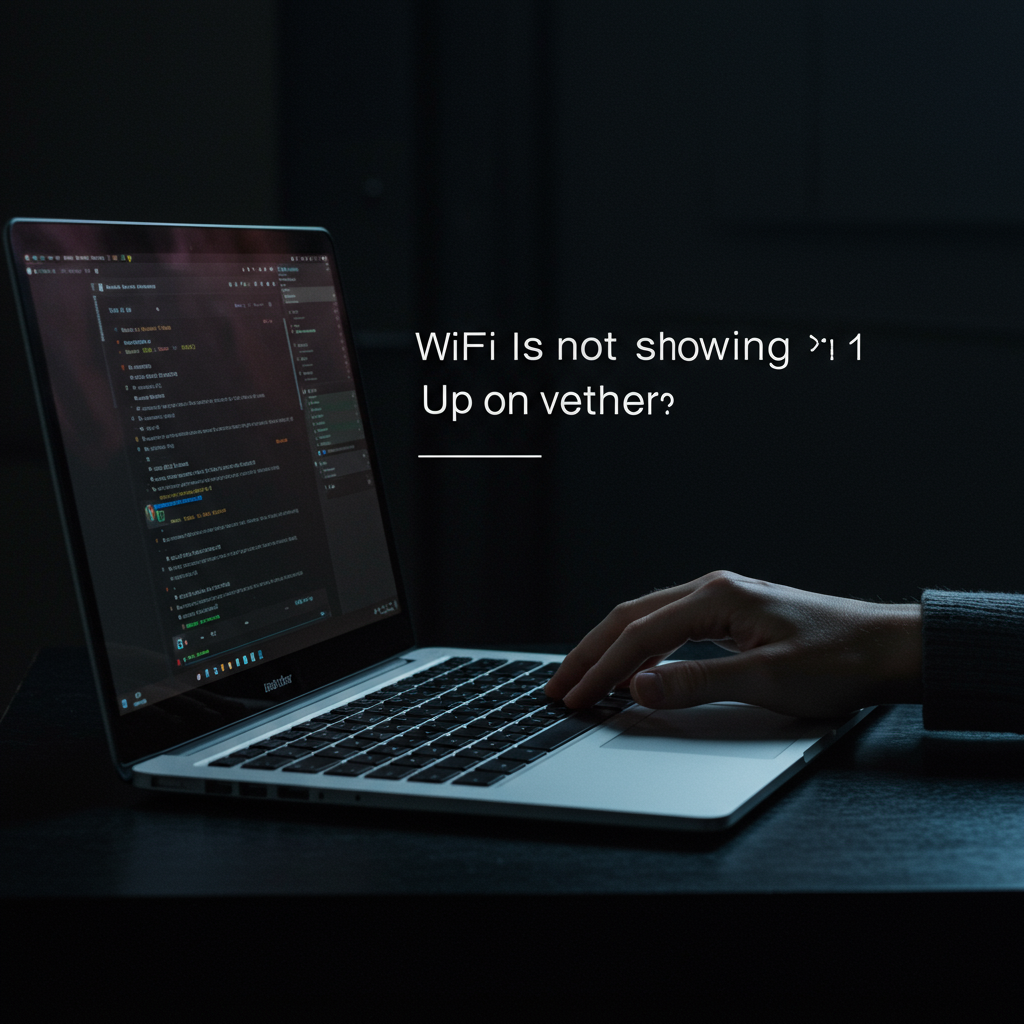
When basic steps like checking the physical switch and restarting the router fail, the issue preventing your WiFi from showing up might lie deeper within your laptop’s network configuration or operating system. This section delves into more technical troubleshooting methods that can help diagnose and resolve complex software-related problems affecting your wireless connectivity. These steps often involve interacting with system tools and understanding how various software components can impact networking functionality.
Successfully navigating these advanced steps requires careful attention to detail and potentially administrative privileges on your computer. If you’re uncomfortable performing these operations, consider seeking help from someone more technically inclined. However, understanding these processes can empower you to pinpoint the exact cause of the problem, whether it’s a corrupted configuration, conflicting software, or even a potential hardware failure masked by software symptoms.
Using Command Prompt for Diagnostics (ipconfig, netsh wlan)
The Command Prompt is a powerful tool in Windows that allows you to execute commands directly to interact with the operating system and its components. For network troubleshooting, commands like `ipconfig` and `netsh wlan` are invaluable. Opening Command Prompt as administrator is often necessary to run diagnostic or configuration-changing commands effectively. This gives the commands the required permissions to query and modify network settings.
Using `ipconfig /all` can provide a comprehensive view of your network adapters, including your wireless adapter. Look for its status, whether it has an IP address, subnet mask, and default gateway assigned (when connected), and details about the DNS servers it’s using. This command helps confirm if the adapter is recognized and configured by Windows, even if it’s not showing available networks. Pay attention to the “Media State” – if it shows “Media disconnected” when it should be connected or active, it indicates a problem.
The `netsh wlan` command suite is specifically designed for managing and diagnosing wireless network configurations. Commands like `netsh wlan show drivers` can verify that the necessary WLAN drivers are installed and running, listing crucial details like the driver version and capabilities. `netsh wlan show interfaces` displays information about your wireless adapters, including their connection status and profile. Crucially, `netsh wlan show networks mode=bssid` attempts to list all detectable wireless networks, including their signal strength and MAC addresses. If this command *does* list networks but they don’t appear in the standard WiFi list in the taskbar, it suggests a display issue or a problem with the Windows network stack’s ability to present the information, rather than the adapter’s inability to detect signals.
Flushing DNS Cache and Resetting TCP/IP Stack
Sometimes, network issues aren’t caused by the WiFi adapter itself but by corrupted data within Windows’s network configuration or cached information. The Domain Name System (DNS) cache stores records of recently visited websites and their corresponding IP addresses to speed up future access. If this cache becomes corrupted or contains outdated information, it can sometimes interfere with network connectivity or resolution, although it less commonly prevents networks from showing up entirely, it’s a standard troubleshooting step.
Resetting the TCP/IP stack is a more fundamental troubleshooting step that rebuilds the network protocol components used for communication. Think of it as giving Windows a fresh start with its core networking rules. Commands executed in an administrator Command Prompt like `ipconfig /flushdns` (to clear the DNS cache), followed by `netsh int ip reset` and `netsh winsock reset` (to reset the TCP/IP stack and Winsock catalog, respectively) can resolve a wide range of connectivity problems caused by corrupted network settings or protocols. After running these commands, a system restart is typically required for the changes to take full effect.
These reset commands essentially restore the default network protocol configuration, which can fix issues caused by improperly configured or corrupted network services, problematic software installations that altered network settings, or even malware. While flushing DNS is quick, resetting TCP/IP and Winsock is a more impactful step that can often clear up persistent network glitches.
Checking for Software Conflicts (VPNs, Firewalls, Antivirus)
Third-party security software and networking utilities are frequent culprits behind network connectivity problems, including WiFi not showing up. VPN clients, advanced firewalls (beyond the built-in Windows Firewall), and some comprehensive antivirus suites can install their own network drivers, filters, or services that deeply integrate with Windows’s networking stack. While intended to enhance security or privacy, these components can sometimes conflict with the native Windows network processes or drivers, especially after updates to Windows, the third-party software, or the network adapter drivers.
The first step in identifying such conflicts is to temporarily disable these programs one by one. Start with your VPN client, as they often create virtual network adapters and redirect traffic. If disabling the VPN restores the WiFi list, you’ve found your conflict, and you may need to update or reconfigure the VPN software. Next, try temporarily disabling your third-party firewall and then your antivirus program (being mindful of the security risks of being unprotected, even briefly). If disabling one of these resolves the issue, investigate its settings, look for updates, or consider uninstalling and reinstalling it.
If simply disabling the software doesn’t work, some programs leave behind network filters or drivers even when inactive. Checking the network adapter’s properties in the Device Manager (Right-click the adapter, go to Properties > Networking tab > Configure > Driver tab or Advanced tab) might show components installed by these programs. In some cases, a clean uninstall of the conflicting software, using a specific removal tool provided by the software vendor, might be necessary to completely clear its remnants from the system and restore normal network function.
Performing a System Restore to a Previous Point
System Restore is a Windows feature that allows you to revert your computer’s system files, installed applications, Windows Registry, and system settings back to a previous state, known as a restore point. This process does not affect your personal files (documents, pictures, music, etc.). It is particularly useful for troubleshooting issues that began recently after a software installation, driver update, or a system change that might have inadvertently corrupted network settings or drivers.
If your WiFi was working correctly at an earlier date, performing a System Restore to a restore point created before the problem started can undo the changes that potentially caused the issue. Windows often creates restore points automatically before significant events like installing new software, drivers, or Windows updates. You can also manually create them. Accessing System Restore is usually done through the System Properties window found in the Control Panel or by searching for “Create a restore point” in the Windows search bar.
Once in the System Restore window, you can choose a recommended restore point or select a different point to see a list of available dates and times. Carefully choose a point when you know the WiFi was working. Note that performing a System Restore will uninstall any programs or drivers installed *after* the chosen restore point, which might include the software or driver that caused the problem in the first place. After selecting the point, follow the prompts to start the restore process; your computer will restart to complete it.
Testing Network Connectivity in Safe Mode with Networking
Safe Mode is a diagnostic startup mode for Windows that loads only the essential drivers and system services required for the operating system to run. Safe Mode with Networking is a variant that includes the necessary network drivers and services to enable network connectivity, such as Ethernet or WiFi. Booting into Safe Mode with Networking is a crucial troubleshooting step because it helps determine if the problem is caused by a core Windows component or by third-party software, drivers, or services that start automatically during a normal boot.
If your laptop’s WiFi works and shows available networks when booted into Safe Mode with Networking, it strongly indicates that the issue is *not* with the fundamental WiFi adapter hardware or its basic driver recognized by Safe Mode. Instead, the problem is likely being caused by another program, driver, or service that loads in a normal Windows startup. This could be a conflict with security software, a problematic background application, a non-essential driver, or a corrupted Windows component not loaded in Safe Mode.
If WiFi *still* doesn’t work in Safe Mode with Networking, it suggests a more fundamental issue. This could point to a problem with the WiFi adapter’s basic driver, a deep corruption within the Windows network stack that persists even with minimal services, or potentially a hardware issue with the adapter itself. Knowing whether WiFi works in Safe Mode provides a critical piece of information that directs your further troubleshooting efforts, narrowing down the potential causes significantly. Accessing Safe Mode is typically done through the Windows Recovery Environment, which can be reached by restarting your computer while holding the Shift key or by restarting multiple times during the boot process.
Creating and Booting from a Live USB to Test Hardware
If you’ve exhausted software troubleshooting steps within your Windows environment, including Safe Mode, and the WiFi issue persists, the next logical step is to test the hardware independently of your current Windows installation. Creating and booting from a Live USB drive running another operating system, such as a Linux distribution like Ubuntu, is an excellent way to achieve this. A Live USB allows you to run a fully functional operating system directly from the USB drive without installing it on your hard drive.
When you boot your laptop from a Live USB, it loads its own set of drivers for your hardware. If the WiFi adapter is working correctly, the Live OS should be able to detect and utilize it to scan for and connect to wireless networks. For instance, booting from a Ubuntu Live USB and checking its network settings will reveal if the WiFi adapter is recognized and can see available networks. If the WiFi works perfectly when booted from the Live USB, it provides near-conclusive proof that your WiFi hardware is functional and the problem lies entirely within your Windows operating system – likely a complex software or configuration issue, or perhaps a corrupted driver that even Safe Mode couldn’t bypass.
Conversely, if you boot from a Live USB and the operating system *still* cannot detect or use the WiFi adapter, it strongly suggests a potential hardware failure with the wireless card itself. In this scenario, troubleshooting software within Windows will not resolve the problem, and you may need to consider replacing the WiFi card (if it’s a modular component in your laptop) or seeking professional hardware repair. Creating a Live USB involves downloading an ISO image of an operating system and using a tool (like Rufus or Etcher) to write it to a USB drive, then configuring your laptop’s BIOS/UEFI to boot from the USB drive.
Preventing Future WiFi Visibility Problems
Keep Your Operating System and Drivers Up-to-Date
One of the most effective ways to prevent future WiFi issues is to ensure your operating system is always current. Major operating system updates and smaller patches frequently include critical bug fixes, security enhancements, and compatibility improvements that can directly impact how your system interacts with hardware and networks. Ignoring these updates can leave your system vulnerable to known issues, including those that might cause the WiFi adapter to malfunction or fail to detect available networks. Setting your system to automatically download and install updates is a simple step that provides ongoing protection and stability.
Beyond the operating system itself, the drivers for your specific WiFi adapter are equally crucial. Drivers are software files that allow your operating system to communicate with the hardware components inside your laptop. An outdated, corrupt, or incompatible WiFi driver is a very common culprit behind connectivity problems, including the adapter not showing up or not detecting networks. Hardware manufacturers regularly release updated drivers to fix bugs, improve performance, and ensure compatibility with OS updates.
Making it a routine practice to check for and install the latest drivers for your WiFi card is highly recommended. You can typically do this through your operating system’s Device Manager, through a dedicated update utility provided by your laptop manufacturer, or by visiting the website of the WiFi card manufacturer (e.g., Intel, Realtek, Broadcom) and downloading the latest version directly. This simple maintenance step can proactively resolve potential conflicts and keep your WiFi adapter running smoothly and reliably.
Regularly Scan for Malware and Viruses
Malicious software, such as viruses, malware, ransomware, and spyware, can cause a wide range of problems on a computer, and interfering with network connectivity is a common tactic. Some types of malware are specifically designed to disable network adapters, block access to network services, or corrupt system files that are essential for the proper functioning of your WiFi connection. A compromised system might exhibit erratic behavior, including the sudden disappearance of the WiFi option, even if the hardware is physically present and working.
Regularly scanning your laptop for malware and viruses using reputable antivirus software is a critical preventative measure. A thorough system scan can detect and remove malicious programs that might be silently disrupting your system’s network capabilities. Think of it as a health check for your laptop’s software environment; cleaning out infections helps restore proper function to all components, including your network adapter.
Maintaining a clean system free from malware significantly reduces the risk of unexpected issues like your WiFi adapter failing to appear or detect networks. Schedule automatic scans to run regularly and ensure your antivirus software’s definitions are constantly updated. This ensures it can detect the latest threats that could potentially sabotage your network connectivity or system stability.
Ensure Proper Laptop Cooling and Ventilation
Internal components of a laptop, including the WiFi card, generate heat during operation. If a laptop overheats, components can become unstable, experience performance throttling, or even temporarily shut down to prevent permanent damage. In extreme cases, prolonged overheating can shorten the lifespan of electronic parts. An overheated WiFi card or surrounding components might cease to function correctly, potentially leading to it not being recognized by the system or failing to detect any networks.
Ensuring your laptop has adequate cooling and ventilation is vital for the health and stable operation of all internal hardware. Always use your laptop on a hard, flat surface that allows airflow underneath and around the vents. Avoid using it on soft surfaces like beds, blankets, or laps, as these can easily block the ventilation grills, trapping heat inside. Regularly inspect the vents for dust buildup, which can significantly impede airflow.
Cleaning dust from your laptop’s fans and vents using compressed air periodically can dramatically improve cooling efficiency. If your laptop consistently runs hot despite these measures, considering a laptop cooling pad that provides additional airflow might be beneficial. Proper thermal management helps ensure that all components, including your WiFi adapter, operate within their designed temperature ranges, reducing the likelihood of heat-induced malfunctions and ensuring long-term reliability.
Use a Reliable Security Software Suite
While regular malware scans are important, implementing a comprehensive security software suite provides a broader layer of protection that can prevent a multitude of issues, including those affecting network connectivity. A good security suite typically includes real-time antivirus scanning, a firewall, intrusion prevention, and potentially anti-spyware tools. This layered approach offers continuous protection against threats that could compromise system integrity and disrupt services like WiFi.
A well-configured security suite acts as a barrier, actively preventing malicious software from even getting onto your system or executing harmful code that could disable your network adapter or corrupt necessary files. While firewalls are essential for security, they must be properly configured; a reliable suite helps manage firewall rules correctly, ensuring that legitimate system processes required for network discovery and connection are not inadvertently blocked, which can sometimes happen with poorly configured security software.
Investing in and maintaining a reliable, reputable security software suite is a cornerstone of preventative maintenance for any computer. It provides active, real-time defense against the kinds of threats that could lead to your WiFi disappearing or encountering other significant system problems. Ensure the software is always running, updated with the latest definitions, and configured appropriately to provide robust protection without interfering with legitimate system operations.
When to Seek Professional Assistance
Recognizing Signs of a Hardware Failure
While many WiFi problems stem from software glitches or incorrect settings, sometimes the underlying issue is with the physical WiFi adapter itself or related internal components. One of the most definitive signs of potential hardware failure is when the WiFi adapter completely disappears from your system, not showing up in Device Manager even under “hidden devices” or after scanning for hardware changes. If the system seems unable to even *detect* the presence of the network adapter, it strongly suggests a physical disconnection, damage, or failure of the card or its slot on the motherboard.
Other indicators include persistent error codes in Device Manager that cannot be resolved by driver updates or reinstallation, such as “Code 10” (Device cannot start) or similar errors that don’t provide clear actionable steps. If you’ve checked for and ruled out simple things like a physical WiFi toggle switch being off (found on some older laptops) and the adapter still refuses to show up or function despite extensive software troubleshooting, the probability of a hardware problem increases significantly. Physical damage to the laptop, such as drops or spills, can also easily lead to internal hardware failures, including the WiFi card.
If the WiFi card is integrated onto the motherboard and not a separate, replaceable module, a hardware failure becomes a much more serious and potentially costly issue. In such cases, the failure of the WiFi function might require specialized BGA (Ball Grid Array) rework to replace the integrated chip, which is a complex and expensive process often best handled by experienced repair shops equipped with the right tools.
When Software Troubleshooting Becomes Too Complex
You’ve followed countless online guides, tried resetting your network configuration, updating drivers, rolling back drivers, checking system services, and even attempting network resets through Windows settings or command prompts, but the WiFi issue persists or has become even more confusing. This is a key indicator that the problem may have moved beyond standard user-level troubleshooting. Sometimes, trying advanced steps without full understanding can inadvertently create new conflicts or issues within the operating system or network stack.
If the troubleshooting steps you’ve attempted lead to unexpected errors, affect other parts of your system’s networking capabilities (like Ethernet problems suddenly appearing), or if the core issue simply refuses to be identified and fixed by automated troubleshooters or manual methods, the complexity likely warrants professional intervention. This is especially true if the problem seems tied to potential operating system corruption, conflicts between critical system files, or issues deep within the Windows registry that a standard user is uncomfortable or ill-equipped to handle safely.
A technician has access to more advanced diagnostic tools and techniques, and crucially, has experience with a wider range of complex software conflicts and system-level problems. They can often identify underlying causes that aren’t obvious, such as subtle OS file corruption or interactions with other installed software that are blocking network functionality, which saves you hours of potentially fruitless and frustrating trial-and-error troubleshooting.
What Information to Provide to a Repair Technician
To help a repair technician diagnose and fix your WiFi issue efficiently, provide them with as much relevant information as possible upfront. Start with the basics: the exact make and model of your laptop (usually found on a sticker on the bottom or side), the version of your operating system (e.g., Windows 10 Home 22H2, Windows 11 Pro), and a clear, concise description of the problem itself. Explain exactly what “WiFi is not showing up” means – does the adapter disappear from Device Manager, does it appear but show an error, does it show networks but refuse to connect, etc.?
Next, detail the troubleshooting steps you have already attempted. List everything you’ve tried, such as restarting the computer, checking physical switches, updating drivers (mention how – through Device Manager, manufacturer’s website, etc.), reinstalling drivers, running the Windows Network Troubleshooter, performing network resets, or checking network services. For each step, mention what happened – did an error message appear? Did it seem to complete successfully but the problem remained? Did anything change?
Finally, provide context about when the problem started and what might have changed just before it occurred. For example, did the WiFi disappear immediately after a Windows update, installing a new program, changing network settings, or experiencing a power surge or physical incident? Any recent changes to your router or network configuration at home might also be relevant, although if the WiFi adapter isn’t showing up at all on the laptop, the issue is more likely internal.
Understanding Potential Repair Costs
The cost to repair a WiFi issue on a laptop can vary significantly depending on the root cause and the required solution. If the problem is purely software-related – a driver conflict, configuration error, or minor OS glitch – the repair might only involve labor costs for diagnosis and correction, which could range from a relatively low hourly rate to a flat fee for software troubleshooting. This is generally the least expensive type of repair.
If the issue is a hardware failure, the cost will include both labor and the price of replacement parts. If the WiFi adapter is a separate, replaceable card (often an M.2 or Mini-PCIe card), the part itself is usually not very expensive (perhaps $20-$50 or slightly more for high-end cards). The labor cost would then depend on how difficult it is to access and replace the card within your specific laptop model. Some laptops require significant disassembly, increasing labor time and cost.
However, if the WiFi functionality is integrated directly onto the motherboard and that integrated chip has failed, the repair becomes much more complex and costly. Replacing an integrated chip requires specialized equipment and expertise (BGA rework), and the process can be expensive, potentially hundreds of dollars. In such cases, especially for older or lower-cost laptops, the cost of repairing an integrated WiFi failure might approach or even exceed the cost of replacing the entire laptop, making a repair economically unfeasible. Always get a diagnostic estimate before agreeing to any hardware repair involving the motherboard.
