What to Do If Your WiFi Network Is Not Showing Up
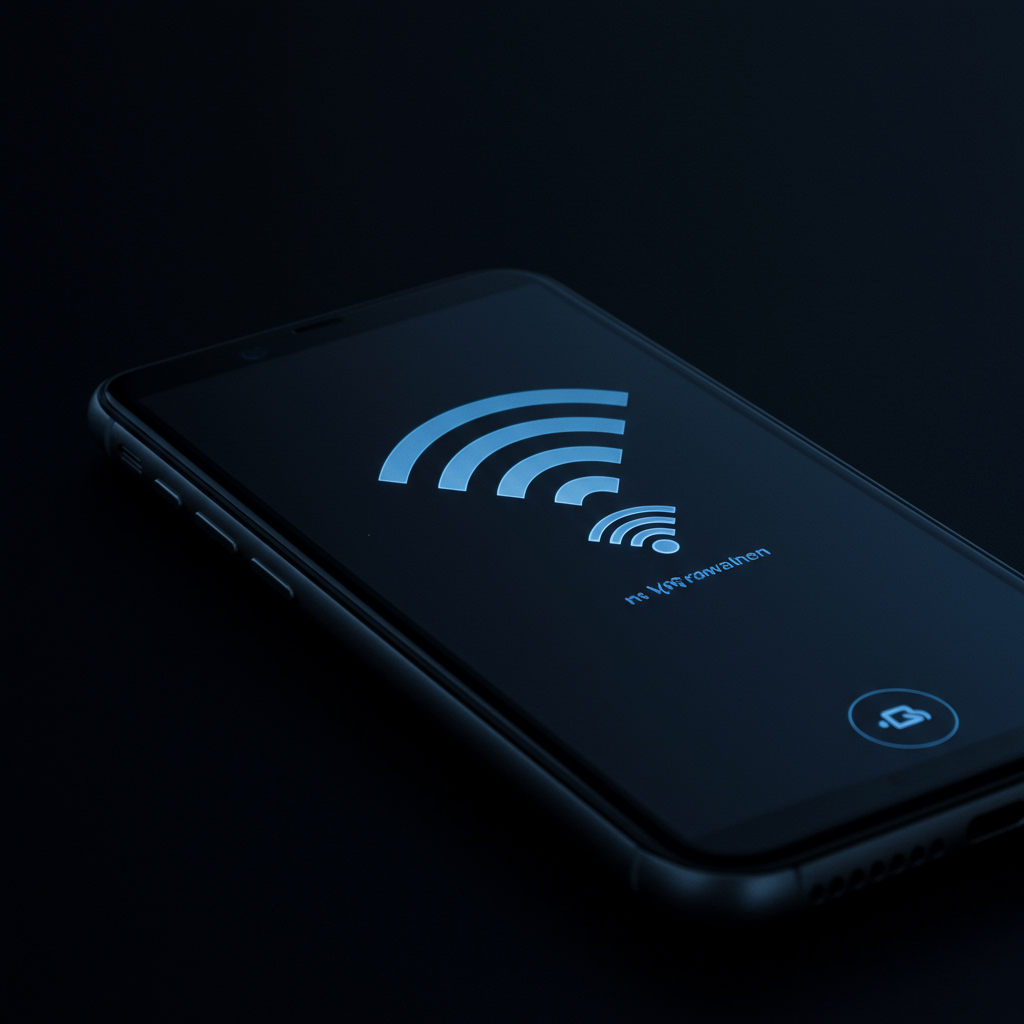
That moment of dread when you open your WiFi settings, expecting to see your trusty network name, but instead, it’s simply not there. All the neighbor’s networks might pop up, public hotspots might appear, but your own familiar SSID is missing from the list. Suddenly, you’re facing a complete digital cutoff, unable to browse, stream, work, or connect with the world, and the simple task of getting back online feels like searching for a ghost.
This frustrating scenario is more common than you might think, and it can bring your digital life to a screeching halt. A missing WiFi network isn’t just an inconvenience; it’s a barrier to productivity and relaxation. Fortunately, while the issue can arise from several potential causes, from minor glitches to slightly more involved problems, there’s a logical troubleshooting path you can follow. This guide will walk you through the most likely culprits and the steps you can take to get your network showing up again and restore your connection.
Start with the Simplest Solutions First

When your familiar WiFi network suddenly disappears from the list of available connections, it’s easy to feel frustrated. However, before diving into complex troubleshooting, it’s crucial to start with the most basic and common solutions. Often, the fix is surprisingly simple and can be resolved with a few quick checks and restarts.
Beginning with these straightforward steps can save you significant time and effort. They address the most frequent culprits behind a missing network: settings errors, temporary software glitches, or minor hardware hang-ups. Let’s walk through these initial checks one by one.
Check if WiFi is Turned On Your Device
It might sound obvious, but the very first thing to confirm is whether the WiFi capability is actually enabled on the device you are using, whether it’s a smartphone, laptop, tablet, or smart TV. Devices often have airplane modes, physical WiFi switches, or software toggles that can inadvertently turn off wireless connectivity. A quick check of your device’s settings or physical buttons can immediately rule this out as the problem.
On most smartphones and tablets, you can typically find the WiFi toggle in the quick settings menu (swiping down from the top of the screen) or within the main Settings app under “Network & Internet” or “Connections”. Ensure the toggle is switched to the “On” position. For laptops, look for a physical switch on the side or front of the device, or check the operating system’s network settings, usually found in the system tray or control panel. Sometimes, a function key combination (like Fn + F2 or Fn + F5) also controls the wireless adapter.
Confirming that your device’s WiFi is active is a fundamental first step. If it was off, turning it back on might instantly reveal your network. If it was already on, this simple check tells you that the issue lies elsewhere, prompting you to move on to the next step in the troubleshooting process.
Restart Your Device (Phone, Laptop, Tablet)
One of the most universally effective troubleshooting steps for electronic devices is simply turning them off and on again. This action, known as a “soft reset” or restart, can clear temporary software glitches, refresh network settings, and resolve minor conflicts that might be preventing your device from seeing available WiFi networks. It’s a quick and easy process that often yields surprising results.
To restart your device, perform the standard power cycle procedure for your specific type. For phones and tablets, this usually involves pressing and holding the power button until a power menu appears, then selecting “Restart” or “Power Off” followed by powering back on. For laptops, click the Start menu (or equivalent) and choose “Restart”. Ensure the device fully shuts down and boots back up.
A device restart essentially gives its operating system and network adapter a fresh start. It closes all running processes and re-initializes hardware components, including the wireless card responsible for scanning for networks. If the network visibility issue was caused by a temporary software bug or a hung process on your device, a restart is highly likely to resolve it, making your network appear again.
Restart Your Router and Modem
Your router and modem (or a combined gateway device) are the heart of your home network, responsible for broadcasting the WiFi signal and connecting you to the internet. Like any electronic device, they can sometimes experience temporary issues, memory leaks, or software glitches that disrupt their normal operation, including the broadcasting of the network name (SSID). A simple power cycle of these devices is a critical troubleshooting step.
To properly restart your router and modem, you need to perform a “power cycle”. First, locate your modem (which brings the internet into your home) and your router (which creates your WiFi network). Unplug the power cord from the back of both devices. Wait at least 30-60 seconds. This waiting period is important as it allows the devices to fully discharge and reset. After the wait, plug the modem back in first and wait for its lights to stabilize (this might take a couple of minutes). Then, plug the router back in and wait another couple of minutes for its lights to indicate it’s fully started up and broadcasting the WiFi signal.
Power cycling your network equipment forces the devices to reboot, reload their configuration files, and re-establish their connection to your internet service provider and re-initialize their wireless broadcasting capabilities. This process is remarkably effective at resolving a wide range of network problems, including issues where the WiFi network isn’t visible to your devices.
Ensure You’re Within Range of the Router
Wireless signals have a limited range, and their strength can be significantly impacted by distance, physical obstacles, and interference. If your device is too far from the router or if there are thick walls, metal objects, or other electronic devices between your device and the router, the signal might be too weak to be detected, making your network appear as if it’s not there.
Move your device closer to the router. Ideally, try to be in the same room or within a few feet of the router to rule out range issues. Once you are in close proximity, check your device’s WiFi settings again to see if your network appears in the list of available connections. If it does, the problem is likely related to signal strength or range in your usual location.
Understanding that WiFi signal strength diminishes with distance and is absorbed or reflected by materials is key. If your network shows up when you’re close but disappears when you’re far away, consider relocating your router to a more central location, reducing obstacles, or investing in a mesh WiFi system or range extender to improve coverage throughout your home.
Look for Hidden Networks Manually
In some cases, a WiFi network’s name (SSID) might be intentionally hidden for security or simplicity. A hidden network doesn’t broadcast its name publicly, so it won’t appear in the standard list of available networks on your device. If you suspect your network might be configured this way, or if someone else set up the network, you might need to try connecting to it manually.
Connecting to a hidden network requires you to know the exact network name (SSID) and the security type (like WPA2 or WPA3), as well as the password. On most devices, there’s an option in the WiFi settings to “Add Network” or “Join Other Network”. Selecting this option will prompt you to enter the network name, choose the correct security type from a dropdown menu, and then enter the password.
If you know your network details and can successfully connect manually, it means the network is active but simply hidden. If you don’t know if your network is hidden or what its exact details are, you might need to access your router’s settings page (usually via a web browser by typing its IP address, like 192.168.1.1, into the address bar) to check the wireless settings and confirm if the SSID broadcast is enabled or disabled.
Troubleshooting Issues with Your Device

If your WiFi network isn’t showing up in the list of available networks on your specific device, the problem might lie with the device itself rather than the router. A range of issues, from simple settings mishaps to more complex driver problems or even hardware failure, could be preventing your device from detecting wireless signals. This section will guide you through diagnosing and fixing potential problems specific to your computer, smartphone, or tablet that might be hindering its ability to see your network.
Verify Your Device’s WiFi Adapter Status
The first crucial step is to ensure that your device’s WiFi adapter is actually turned on and functioning. Operating systems often have settings that allow you to disable wireless communication, either intentionally or accidentally. Look for a WiFi toggle switch in your device’s network settings menu, action center (on Windows), control center (on macOS/iOS), or quick settings (on Android). Make sure this switch is in the “On” position.
On Windows, you can also check the status in the “Network Connections” window, accessible through the Control Panel or by searching for “ncpa.cpl”. Here, you should see an icon for your WiFi adapter. If it appears grayed out or says “Disabled,” right-click on it and select “Enable.” This ensures the operating system is allowing the hardware to operate.
Furthermore, check your device’s physical switches if it has one. Some laptops have a dedicated physical switch on the side or front edge that can turn the wireless radio completely off, overriding software settings. Ensure this switch is flipped to the “On” position. If you find it was off, turning it back on might immediately populate the list of available networks.
Update or Reinstall Your Device’s WiFi Drivers
Device drivers are essential software that allows your operating system to communicate with your hardware, including the WiFi adapter. Outdated, corrupted, or incorrect drivers are a very common cause of network connectivity issues, including the failure to detect networks. Updating your driver ensures your device is using the latest software instructions for its WiFi hardware.
To update drivers on Windows, open the Device Manager (search for it in the Start menu). Expand the “Network adapters” category, find your WiFi adapter (it might have “Wireless” or “WiFi” in its name), right-click it, and select “Update driver.” You can try “Search automatically for drivers” first. If that doesn’t work or you want the latest version, visit the website of your device manufacturer (e.g., Dell, HP, Lenovo) or the WiFi chip manufacturer (e.g., Intel, Realtek, Broadcom) and download the latest driver specifically for your device model and operating system version.
If updating doesn’t resolve the issue, the driver might be corrupted. In Device Manager, right-click your WiFi adapter and select “Uninstall device.” Check the box that says “Delete the driver software for this device” if available (be cautious if you don’t have the new driver downloaded yet). After uninstalling, restart your computer. Windows will often try to reinstall a generic driver upon startup. If not, or if the problem persists, install the driver you downloaded from the manufacturer’s website. This process replaces the potentially faulty driver files with fresh ones.
Run Your Operating System’s Built-in Network Troubleshooter
Both Windows and macOS include built-in diagnostic tools designed to identify and potentially fix common network problems. These troubleshooters can check various aspects of your network configuration, adapter status, and service dependencies that might be preventing network discovery or connection. Running this tool is a quick and automated way to catch simple misconfigurations.
On Windows, you can access the Network Troubleshooter by right-clicking the network icon in the system tray and selecting “Troubleshoot problems.” Alternatively, go to Settings > Network & Internet > Status and click “Network troubleshooter.” The troubleshooter will ask you what problem you’re experiencing (though in this case, it might just run a general network diagnostic). Let it run its course; it will report any issues found and often attempt to fix them automatically or provide steps for you to follow.
On macOS, you can use the Network Diagnostics tool. Go to System Settings (or System Preferences) > Network. Click the “…” or “Assist Me…” button, then select “Network Diagnostics.” Choose the network connection you want to diagnose (in this case, Wi-Fi) and click “Continue.” The tool will perform tests on various components like Wi-Fi settings, ISP connection, Internet, and server. Pay close attention to the results for the Wi-Fi section, as it might indicate issues with your adapter or local configuration.
Disable and Re-enable Your Device’s WiFi Adapter
Sometimes, the WiFi adapter might get into a frozen or unresponsive state where it’s technically “on” but not actively scanning or communicating properly. A simple fix for this is to quickly turn the adapter off and then back on again. This refreshes the adapter’s state, re-initializes its processes, and can resolve temporary glitches preventing it from seeing networks.
You can perform this action through your device’s network settings, as mentioned in the “Verify Status” step. Find the WiFi toggle and turn it off, wait 5-10 seconds, and then turn it back on. Observe if the list of available networks populates or refreshes afterward.
Alternatively, you can disable and enable the adapter through the Device Manager on Windows (right-click the adapter, select “Disable device,” confirm, then right-click again and select “Enable device”). This method performs a slightly deeper reset of the adapter’s software state. This simple “off-and-on” procedure is often the first suggestion from IT support because it fixes a surprising number of transient issues.
Forget and Reconnect to the Network (If Applicable)
This step is primarily useful if your WiFi network *used* to appear and connect successfully on your device, but now it’s missing, or if you suspect cached network information might be causing a conflict. By “forgetting” the network, you remove all stored settings, passwords, and configurations related to that specific SSID from your device.
To forget a network on Windows, go to Settings > Network & Internet > Wi-Fi > Manage known networks. Find your network’s name (SSID) in the list, click on it, and select “Forget.” On macOS, go to System Settings (or System Preferences) > Network > Wi-Fi > Advanced. Under the “Wi-Fi” tab, select the network from the “Preferred Networks” list and click the minus (-) button, then click “Remove” and “Done.” On mobile devices, go to WiFi settings, tap on the network name, and select “Forget” or “Remove Network.”
After forgetting the network, try searching for available networks again. If your network now appears in the list, select it and attempt to reconnect by entering the password. This forces your device to establish a fresh connection profile for that network, potentially resolving issues caused by corrupted saved settings. However, if your network has never appeared on this device, this step won’t be applicable or helpful for the initial detection problem.
Check for Airplane Mode or Similar Connectivity Settings
Most modern devices have a mode that quickly disables all wireless communication, including WiFi, Bluetooth, and cellular data (on phones/tablets). This is commonly known as “Airplane Mode” or “Flight Mode” and is intended for use during flights or when you need to completely disconnect wirelessly. If this mode is accidentally activated, your device will not be able to see any WiFi networks.
Check your device’s system tray (Windows), Control Center (macOS/iOS), or Quick Settings panel (Android) for an airplane icon. Ensure that Airplane Mode is turned off. Sometimes, keyboard shortcuts on laptops (e.g., Fn + F-key with an airplane or antenna icon) can also toggle wireless states, including Airplane Mode or just the WiFi radio.
Beyond software settings, some older laptops or specific models might have a physical switch dedicated to turning the wireless radio on or off. This switch is separate from the power button and is designed for quickly disabling WiFi. Scan the sides and front edge of your laptop for such a switch and make sure it is in the “On” position. If either Airplane Mode is active or a physical switch is off, disabling them should allow your device to start scanning for and displaying available WiFi networks again.
Scan for Malware or Viruses Interfering with Network Settings
Malicious software, such as viruses, worms, or spyware, can sometimes interfere with your device’s operating system and network settings. Some malware is designed to disrupt connectivity, block access to certain websites, or alter network configurations to redirect your traffic. If your WiFi worked previously but suddenly stopped seeing networks (and other devices connect fine), malware could potentially be the culprit.
Run a full scan of your device using reputable antivirus or anti-malware software. Ensure your security software is up to date with the latest virus definitions before performing the scan. The scan can detect and remove malicious programs that might be tampering with your network adapter or related system services.
If malware is found and quarantined or removed, restart your device after the cleaning process is complete. Then, check your network settings and see if the WiFi adapter is functioning correctly and detecting networks. While not the most common cause of a network not appearing, it’s a possibility, especially if you’ve recently downloaded files from untrusted sources or visited suspicious websites.
Check Device Hardware for Physical Damage
While less common than software or configuration issues, physical problems with your device’s WiFi adapter or its connection to the motherboard can prevent it from working correctly or detecting networks. This is more applicable to laptops or desktops where internal components might become loose or damaged, or if you are using an external USB WiFi adapter.
If you are using a USB WiFi adapter, try unplugging it and plugging it back into a different USB port. Test the adapter on another computer if possible to see if it works there. If it fails on multiple devices, the adapter itself may be faulty and need replacement.
For internal WiFi cards (common in laptops and desktops), look for any signs of physical damage if you are comfortable opening your device (follow manufacturer guidelines carefully). A loose connection, damaged antenna wire (especially in laptops where antennas run into the screen), or a failed component on the card itself could be the issue. Unless you are experienced with computer hardware, diagnosing internal damage usually requires taking the device to a professional repair service. If the adapter shows up in Device Manager but consistently fails to work after trying software fixes, hardware failure becomes a stronger possibility.
Investigating Your Router and Modem

If your WiFi network isn’t appearing in the list of available connections on your device, the problem often lies with the source of the signal itself: your router or potentially your modem. These devices are responsible for broadcasting your wireless network, and if they aren’t functioning correctly or are misconfigured, your network won’t be discoverable. This section walks you through essential steps to check and troubleshoot your network hardware.
Before diving into complex settings, ensure you have access to your router and modem. You might need their model numbers and possibly login credentials for the router’s administration panel. Performing these checks systematically can help pinpoint the source of the issue, ruling out common hardware and configuration problems before moving on to device-specific troubleshooting.
Examine Router Power and Indicator Lights
The first and most basic step is to visually inspect your router and modem. Look for power lights – is the power light on and steady? If not, ensure the power adapter is securely plugged into both the device and a working electrical outlet. You might try plugging it into a different outlet or using a known working power strip. A flickering power light could indicate a fault with the power supply or the router itself.
Beyond the power light, observe the other indicator lights on the router and modem. These typically include lights for Internet/WAN connection, LAN ports (if connected), and importantly, a wireless or WLAN light. The wireless light should usually be solid or blinking steadily, indicating the WiFi radio is active and broadcasting. If the wireless light is off, this is a major clue that the WiFi signal is not being emitted, pointing towards a potential software or hardware issue with the wireless function.
Confirm Router’s Wireless Signal Broadcast is Enabled
Some routers have a physical button or switch on the device itself to quickly turn the wireless signal on or off. Check your router’s casing for any such button, often labeled ‘WiFi’, ‘WLAN’, or simply represented by a wireless icon. Ensure this button is in the ‘on’ position. Accidentally pressing this button is a surprisingly common reason for a network to disappear.
If there’s no physical switch, or if it’s in the correct position, the wireless function might have been disabled through the router’s software settings. This is less common unless someone deliberately changed the setting, but it’s a possibility. You’ll need to access the router’s administration panel to verify that the wireless broadcast is enabled, which is covered in the next step.
Access Your Router’s Administration Panel
To investigate and potentially change many router settings, you need to access its web-based administration panel. This is typically done by opening a web browser on a computer or device connected to the router (ideally via an Ethernet cable if WiFi isn’t working) and typing the router’s IP address into the address bar. Common default IP addresses are 192.168.1.1, 192.168.0.1, or 192.168.1.254. You can often find your router’s IP address listed as the “Default Gateway” in your computer’s network settings.
Once you enter the IP address, you’ll be prompted for a username and password. If you’ve never changed these, they are likely the default credentials, which can often be found on a sticker on the router, in the router’s manual, or online by searching for your router model’s default login. Common defaults include username “admin” and password “admin” or “password”. If you previously changed the credentials and cannot remember them, you might need to perform a factory reset as a last resort (covered later).
Verify Your Router’s SSID Broadcast Settings (Hidden/Visible)
Inside the router’s administration panel, navigate to the wireless settings section. Here, you should find an option related to “SSID Broadcast” or “Network Name Visibility”. The SSID is the name of your WiFi network that appears in the list of available networks on your devices. By default, this broadcast is enabled, making your network visible.
However, for perceived security or just by accident, the SSID broadcast might have been disabled. If the SSID broadcast is turned off, your network is “hidden,” and it will not appear in the standard list of networks on your devices. To connect to a hidden network, you have to manually enter the exact network name (SSID) and security type. If your network is unexpectedly missing, check this setting and ensure the SSID broadcast is enabled (set to Visible or Enabled).
Ensure Your Router’s Firmware is Up to Date
Firmware is essentially the operating system for your router, and like any software, it can contain bugs or security vulnerabilities that might affect performance or functionality, including the reliable broadcasting of the WiFi signal. Router manufacturers periodically release firmware updates to fix issues, improve performance, and add features.
Access your router’s administration panel and look for a section labeled “Firmware Update,” “Router Upgrade,” or similar. From there, you can usually see your current firmware version and check for available updates. Most modern routers offer an option to check online directly from the interface. If an update is available, follow the instructions to download and install it. This process usually requires the router to restart, so be prepared for a temporary loss of internet connection.
Check Router Channel Settings for Congestion
Wireless networks operate on specific channels, particularly in the 2.4GHz band. If multiple WiFi networks in close proximity (like in an apartment building or dense neighborhood) are using the same channel, it can cause interference and congestion, making it difficult for devices to detect or connect to your network reliably. While most routers have an “Auto” channel setting that should select the best available channel, sometimes manually selecting a less congested channel can help.
In your router’s wireless settings, find the option for “Channel” or “Wireless Channel”. For the 2.4GHz band, channels 1, 6, and 11 are generally recommended as they don’t overlap. You might need a WiFi analyzer app on your phone or computer to see which channels are being used by nearby networks. Try manually setting your router to channel 1, 6, or 11 and see if your network appears. For the 5GHz band, there are many more channels and interference is usually less of an issue, but changing channels is also an option if needed.
Confirm Router Security Settings and Authentication Types
While incorrect security settings are more likely to prevent you from *connecting* to a found network rather than preventing the network from *appearing*, it’s worth a quick check within the router’s wireless security settings. Ensure that security is enabled (it should be, for your protection) and that you are using a modern and widely compatible encryption type like WPA2-PSK (AES) or WPA3. Older standards like WEP are insecure and may not be supported by newer devices, potentially causing compatibility issues.
Also, double-check the network name (SSID) and the security key/password within the router’s settings. While this won’t make a hidden network appear, it ensures that if the network *is* broadcasting but you needed to manually enter the details because the SSID was hidden, you have the correct information. Ensure there are no unusual settings like MAC address filtering enabled that might be inadvertently blocking your devices.
Consider Performing a Factory Reset on Your Router (Last Resort)
If you’ve gone through all the above steps and your WiFi network still isn’t showing up, and you suspect the issue is with the router itself and not the connected devices, a factory reset is the final troubleshooting step for the router. This process reverts the router to its original, out-of-the-box settings, wiping out any custom configurations you or your ISP may have set up.
To perform a factory reset, locate the small reset button on your router (often a pinhole requiring a paperclip or pin to press). With the router powered on, press and hold this button for about 10-15 seconds until the lights on the router change or it restarts. Be aware that after a factory reset, your network name and password will revert to the defaults (usually printed on the router itself or in the manual), and you will lose any specific settings like port forwarding or custom DNS. You will need to reconfigure your internet connection settings if required by your ISP, and set up your wireless network name and password again.
Dealing with Environmental Factors and Interference

Identify Common Sources of Wireless Interference (Appliances, Electronics)
Your WiFi network broadcasts signals using radio waves, similar to how a radio station broadcasts music. Unfortunately, many other common household devices also use radio waves or emit electromagnetic radiation that can interfere with your router’s signal. Appliances like microwave ovens, for example, operate in the 2.4 GHz band, the same frequency band often used by older or dual-band routers. When a microwave is in use, it can create significant interference that can temporarily disrupt or make your WiFi network undetectable to devices nearby.
Beyond microwaves, other electronic devices can also cause problems. Cordless phones, especially older models operating at 2.4 GHz, can be a major source of interference. Bluetooth devices, wireless cameras, baby monitors, and even some fluorescent lights or power lines can emit signals or noise that clutters the radio waves your router is using. This “noise” makes it harder for your devices to “hear” your router’s signal, much like trying to have a conversation in a very loud room. If your network isn’t showing up, consider what electronics are active nearby and try temporarily switching them off to see if your network reappears.
Assess Physical Obstacles Blocking Signal Strength
Wireless signals weaken as they pass through physical objects. The materials your home is constructed from, as well as the placement of large furniture or appliances, can significantly degrade your WiFi signal strength. Thick walls, particularly those made of concrete, brick, or stone, are very effective at blocking or reflecting WiFi signals. Even standard drywall can reduce signal strength, and multiple walls between your device and the router will cumulatively weaken the signal.
Other materials can also act as significant obstacles. Metal objects, such as filing cabinets, large appliances (refrigerators, ovens), or even metal studs within walls, can reflect or absorb WiFi signals, creating dead zones. Water, found in fish tanks or even within human bodies if they are between your device and the router, can also absorb signal energy. Glass, especially mirrors which often have a metallic backing, can reflect signals. If your network isn’t showing up, consider if there are many physical barriers between your device and where your router is located, and try moving closer or repositioning the router.
Understand How Neighboring Networks Can Cause Congestion
In areas with many different WiFi networks, such as apartment buildings or dense neighborhoods, the radio waves can become quite crowded. Each neighbor’s router is broadcasting its own signal, often within the same frequency bands (2.4 GHz and 5 GHz). If many networks are operating on the same or overlapping channels, it’s like having too many people trying to talk on the same radio frequency at once – the signals interfere with each other, causing congestion.
This congestion doesn’t just slow down speeds; it can make your network signal weaker or harder for your devices to distinguish from the surrounding noise. Your device might struggle to connect or even detect your network’s presence among the numerous other networks competing for airtime. While this is more common on the 2.4 GHz band which has fewer non-overlapping channels, it can also occur on the 5 GHz band in very dense environments.
Manually Change Your Router’s Broadcast Channel
WiFi routers broadcast their signal on specific channels within the 2.4 GHz and 5 GHz frequency bands. If your router is automatically set to use a channel that is also heavily used by neighboring networks or prone to interference from other devices, it can make your network signal weak or inconsistent, potentially causing it to not show up reliably on your devices. Changing the channel can often improve signal strength and visibility by moving your network to a less crowded part of the radio spectrum.
For the 2.4 GHz band, it’s generally recommended to use channels 1, 6, or 11, as these are the only non-overlapping channels. Using a WiFi analyzer app on your phone or computer can help you see which channels are most congested in your area. Once you identify a less crowded channel, you can log into your router’s administration interface (usually via a web browser) and manually change the broadcast channel setting. Choosing a clear channel can significantly reduce interference and make your network more discoverable and stable. For 5 GHz, there are more non-overlapping channels available, offering greater potential for finding a clear channel, though the signal doesn’t travel as far or penetrate walls as well as 2.4 GHz.
Advanced Troubleshooting Techniques
If you’ve gone through the basic steps like restarting your router and checking your adapter, and your WiFi network is still not appearing in the list of available networks, it’s time to delve into more advanced troubleshooting. These techniques often involve looking at software configurations, potential conflicts, and testing specific network components. While they may seem more technical, following these steps carefully can help pinpoint the root cause of the problem.
This section guides you through a series of checks that examine how your device interacts with the network and router at a deeper level. We’ll explore built-in diagnostic tools, command-line interfaces, and specific network settings that could be preventing your device from seeing or connecting to your WiFi. Proceed methodically through these steps to systematically eliminate potential issues.
Utilize Network Diagnostic Tools and Command Prompt Commands
Modern operating systems come equipped with powerful built-in network troubleshooters designed to identify and often fix common connectivity issues. On Windows, the “Network Adapter Troubleshooter” can automatically scan for problems with your wireless card and its drivers. Simply search for “troubleshoot settings,” then select “Other troubleshooters,” and run the one for “Network Adapter.” Similarly, macOS has its own Wireless Diagnostics tool accessible through the WiFi status icon while holding the Option key. Running these tools can sometimes automatically detect and resolve configuration errors that might be preventing your device from seeing the network.
Beyond automated tools, the Command Prompt (on Windows) or Terminal (on macOS/Linux) provides command-line utilities that are invaluable for diagnosing network problems. Commands like `ipconfig /all` (Windows) or `ifconfig` (macOS/Linux) display detailed information about your network adapters, including their status, IP address, and MAC address. Checking the status of your wireless adapter here (e.g., ensuring it’s not listed as ‘Media disconnected’) is a crucial first step. You can also use commands like `netsh wlan show drivers` (Windows) to verify driver details and capabilities, ensuring your adapter supports the WiFi standards your router is using.
Furthermore, commands like `netsh wlan show networks mode=bssid` (Windows) can list detailed information about available networks, even those hidden or operating on specific channels, including their signal strength and security type. If your network appears in this list but not the standard graphical list, it might indicate an issue with the operating system’s network discovery service or caching. Using these commands provides a raw look at what the network adapter is actually detecting, bypassing potential graphical interface glitches.
Check for Potential IP Address Conflicts
An IP address conflict occurs when two or more devices on the same network are assigned the exact same IP address. While this usually happens after a device successfully connects, in rare cases, a pending conflict or a misconfigured static IP could potentially interfere with the network discovery process, particularly if the device is trying to request an IP address and encountering issues. Although less common as a cause for *not seeing* the network at all, it’s a critical check if other issues are ruled out, as it can certainly prevent successful connection even if the network is visible.
To check for conflicts, especially if you suspect a device might be configured with a static IP address that overlaps with another device or the router’s range, examine your device’s network adapter settings. Ensure that your wireless adapter is configured to obtain an IP address automatically via DHCP, which is the default and recommended setting for most home networks. If a static IP is necessary for specific reasons, double-check that it is outside the range managed by your router’s DHCP server to prevent future conflicts.
If you suspect an IP conflict might be occurring more broadly on your network, accessing your router’s administration page can provide insight. Many routers list connected devices and their assigned IP addresses. Reviewing this list can help identify if the same IP address is being assigned to multiple devices. You might also consider temporarily disabling one suspected device to see if the network appears for others, helping isolate the source of the conflict.
Verify DHCP Server Settings on the Router and Device
The Dynamic Host Configuration Protocol (DHCP) server, typically running on your router, is responsible for automatically assigning IP addresses, subnet masks, default gateways, and DNS server information to devices when they connect to the network. If the DHCP server is misconfigured, disabled, or malfunctioning on your router, devices may not be able to obtain necessary network configuration details, which can indirectly affect their ability to fully join or interact with the network, and in some cases, even prevent the adapter from correctly recognizing the network’s availability.
Access your router’s web-based administration interface (usually by typing its IP address, like 192.168.1.1 or 192.168.0.1, into a web browser). Navigate to the LAN or Network settings section and locate the DHCP settings. Ensure that the DHCP server is enabled and that the range of IP addresses it is configured to issue is appropriate and not exhausted. A full DHCP pool could prevent new devices from getting an address, potentially causing issues with their network connection attempts.
On your device, verify that the wireless network adapter is set to “Obtain an IP address automatically” and “Obtain DNS server address automatically” in its network settings. If these are set manually, ensure the manual settings are correct for your network configuration. While misconfigured client settings are more likely to cause connection *failure* rather than the network not showing up at all, verifying these settings is a standard part of comprehensive network troubleshooting and rules out a potential source of miscommunication during the network discovery phase.
Test Connectivity with a Different Device
One of the simplest yet most effective advanced troubleshooting steps is to determine whether the issue is specific to the device you are currently using or affects all devices trying to connect to your WiFi network. Grab another WiFi-enabled device – a smartphone, tablet, or another computer – and see if your WiFi network appears in the list of available networks on that device. This quickly helps narrow down the potential cause.
If the network *does* appear on the second device, it strongly suggests that the problem lies with the original device’s wireless adapter, its drivers, operating system configuration, or specific software installed on it. In this case, you would focus your troubleshooting efforts solely on the problematic device, potentially considering driver reinstallation, system file checks, or looking for software conflicts (like firewalls or VPNs) that might be interfering with network discovery.
Conversely, if your WiFi network *also does not* appear on the second device (and potentially a third), it indicates a problem with the WiFi router itself or its configuration. The issue could be related to the router’s wireless radio function, its broadcast settings (like a hidden SSID), channel interference, firmware issues, or hardware failure. This points your investigation towards accessing and troubleshooting the router’s settings or considering a router replacement if necessary.
Perform a Ping Test to the Router’s IP Address
While you might not be able to connect to the network if it’s not showing up, performing a ping test is relevant if you can temporarily connect via Ethernet or if you suspect the wireless adapter might be partially functional but failing to list networks correctly. A ping test sends small data packets to a destination IP address (in this case, your router’s IP address) and measures the response time. It confirms basic connectivity and whether the network path to the router is open and responsive.
To perform a ping test, open the Command Prompt (Windows) or Terminal (macOS/Linux). Find your router’s IP address (usually the default gateway listed in your device’s network configuration when connected, or found in the router’s manual). Type the command `ping [router’s IP address]` (e.g., `ping 192.168.1.1`) and press Enter. Look for replies from the IP address with low response times (measured in milliseconds).
If the ping tests are successful and show consistent replies, it confirms that your device can communicate with the router at a basic network level when connected (e.g., via Ethernet). If pings fail (show “Request timed out” or similar), it indicates a more fundamental connectivity problem between your device and the router, which could relate to physical connections, network adapter issues, or router malfunction. While a ping test is less directly useful if the network *never* appears wirelessly, it’s a core diagnostic tool to use if you gain even temporary or wired connectivity and suspect deeper network communication issues.
Check DNS Server Settings
Domain Name System (DNS) servers translate human-readable domain names (like www.google.com) into machine-readable IP addresses. While DNS issues primarily affect your ability to access websites and online services *after* connecting to a network, misconfigured or unreachable DNS settings on a device can sometimes interfere with network functions in unexpected ways, though it is a less common cause for the network list not appearing at all. However, ensuring correct DNS configuration is a standard step in comprehensive network troubleshooting.
Access your device’s network adapter settings for your wireless connection. Verify that the DNS server addresses are set to be obtained automatically via DHCP. If you are using manual DNS settings (e.g., Google DNS, Cloudflare DNS, or your ISP’s specific servers), double-check that the addresses are entered correctly. Incorrect manual DNS settings, or if the specified DNS servers are unreachable, can lead to various network anomalies.
You can test your current DNS settings using the Command Prompt or Terminal. The command `nslookup google.com` will attempt to resolve the domain name using your configured DNS server. If this command fails or times out, it indicates a problem with your DNS resolution. While fixing DNS issues won’t make a hidden network appear, it’s crucial for proper network functionality once connected and should be verified during advanced troubleshooting to rule out any downstream effects on connectivity processes.
When to Seek Professional Help
While many wireless network issues can be resolved with simple troubleshooting steps at home, there are situations where the problem is beyond basic fixes or your technical comfort level. Knowing when to call in professional help can save you significant time and frustration, ensuring your internet connection is restored efficiently and correctly. This section outlines the key scenarios and contacts to consider when you need expert assistance with your Wi-Fi network not showing up.
Contacting Your Internet Service Provider (ISP)
Your Internet Service Provider (ISP) is often the first point of contact when you experience internet connectivity problems, especially if your entire connection seems down or unstable. They are responsible for bringing the internet line to your home and ensuring the service works up to their equipment, typically the modem or gateway they provide. If basic checks like restarting your equipment haven’t worked and you suspect the issue is originating outside your home network – perhaps a problem with the line coming into your house or an outage in your area – contacting your ISP is crucial.
When you contact your ISP, be prepared to provide details about the problem, the troubleshooting steps you’ve already attempted (like restarting the modem/router), and potentially the model numbers of their equipment. They can perform remote diagnostics on their lines and equipment, check for known outages in your vicinity, and verify your account status to ensure there aren’t any billing or service provisioning issues affecting your connection. Sometimes, the problem might be on their end, requiring them to dispatch a technician to check the external lines or replace faulty equipment they own.
Consulting a Network Technician or IT Professional
If your ISP confirms that the service is active and reaching your modem correctly, but you’re still experiencing issues specifically with your Wi-Fi network broadcasting or if the problem seems complex, it might be time to consult an independent network technician or IT professional. These experts specialize in local area networks (LANs), Wi-Fi configurations, and diagnosing intricate home networking issues that go beyond simple modem/router functions. They can help if you have a complex home network setup, multiple access points, or if the problem persists across various devices and troubleshooting steps.
A professional technician can perform in-depth diagnostics of your home network’s configuration, analyze potential sources of interference, assess the placement and health of your router and other networking equipment, and troubleshoot wiring issues within your home if necessary. They have advanced tools and knowledge to identify obscure problems that might not be apparent to a layperson, such as complex software conflicts, hardware failures not indicated by simple lights, or configuration errors in advanced router settings. They can also help optimize your network for better performance and reliability once the primary issue is resolved.
Considering Router or Modem Replacement
Sometimes, the root cause of your Wi-Fi network not showing up or frequently disappearing is simply aging or faulty hardware. Modems and routers, like all electronic devices, have a lifespan and can degrade over time, leading to unstable performance, inability to broadcast a signal, or complete failure. If your equipment is several years old, has experienced power surges, or shows signs of physical damage (though often failure happens internally without visible signs), replacement might be the most effective solution after ruling out other causes.
Your ISP might replace their provided modem/gateway if it’s diagnosed as faulty, often at no additional cost if it’s rented or covered under your service agreement. If you own your router or gateway, you’ll need to decide on a replacement yourself. Before purchasing new equipment, ensure that the old unit is indeed the problem. A professional technician can definitively diagnose a hardware failure, or sometimes the ISP’s remote tests might indicate equipment issues. Replacing outdated equipment can not only solve the current problem but also improve your network’s speed, range, and security.
Understanding Warranty and Support Options
Before incurring potentially significant costs for professional repairs or equipment replacement, it’s essential to understand the warranty and support options available to you. If your modem or router was provided by your ISP, it is typically covered under your service agreement, and the ISP is responsible for its repair or replacement if it fails due to normal use. Contacting their customer support is the first step to leveraging this option.
If you own your networking equipment, check the manufacturer’s warranty terms. Routers and modems often come with a limited warranty (e.g., 1-3 years) that covers defects in materials and workmanship. Locating your purchase documentation or checking the manufacturer’s website with the product serial number can help determine if your device is still under warranty. Utilizing manufacturer support can sometimes lead to troubleshooting assistance, repair services, or a replacement unit at little to no cost, saving you money compared to buying new equipment or paying for out-of-warranty repairs.
Tips to Prevent Future WiFi Connection Issues
Regularly Update Router Firmware
Maintaining your router’s firmware is one of the most critical steps in ensuring stable and reliable WiFi performance. Firmware is essentially the operating system of your router, and manufacturers frequently release updates to fix bugs, patch security vulnerabilities, and improve performance and compatibility with new devices. An outdated firmware can lead to instability, slower speeds, intermittent connections, or even prevent your network from broadcasting correctly, making it invisible to devices.
Most modern routers offer an automatic update feature that you can enable through the router’s administration interface. It’s highly recommended to turn this on if available. Alternatively, you can manually check for updates by logging into your router’s web interface (usually via a web browser using its IP address, like 192.168.1.1) and navigating to the system or administration section. Downloading and installing the latest firmware ensures your router is running efficiently and is less prone to the software glitches that might cause your network to disappear unexpectedly.
Think of firmware updates like software updates for your computer or smartphone; they keep the device running smoothly and securely. Neglecting router firmware updates leaves your network vulnerable to performance issues and potential security threats. Making this a routine practice – checking manually every few months or enabling automatic updates – is a proactive way to prevent future connection problems and maintain a visible, stable WiFi network.
Optimize Router Placement for Best Coverage
The physical location of your router has a significant impact on the range and strength of your WiFi signal. Walls, floors, and large objects like furniture or appliances can absorb or block wireless signals. Placing your router in a central location within your home or office, away from potential obstructions and sources of interference (like microwaves, cordless phones, or Bluetooth devices), is crucial for optimal coverage and signal reliability.
Avoid placing your router on the floor, inside cabinets, or tucked away in corners. The best placement is typically in an elevated position, like on a shelf or desk, and in the most open area possible. If your space is large or has multiple levels, a single router might not provide adequate coverage everywhere, potentially leading to areas where your network signal is too weak to be detected by devices.
Proper placement helps ensure that the WiFi signal reaches all areas where you need connectivity. A strong, consistent signal reduces the chances of devices losing connection or failing to see the network in the first place. If you live in a larger home or experience dead zones, consider supplementing your setup with range extenders, mesh WiFi systems, or access points to ensure comprehensive coverage and prevent invisibility issues in certain areas.
Use a Unique and Memorable Network Name (SSID)
Your WiFi network’s name, or SSID (Service Set Identifier), is how your devices identify and distinguish your network from others nearby. While routers often come with default SSIDs like “TP-Link_1234” or “Netgear-Guest,” these names can be generic and easily confused with neighboring networks, especially in densely populated areas like apartment buildings. Using a unique name makes it instantly recognizable on your list of available networks.
Choosing a memorable name that is easy for you and authorized users to identify reduces the chances of accidentally trying to connect to the wrong network or overlooking your own network in a long list. Avoid using personal information in your SSID, but select something distinct. For instance, instead of “Wireless,” use “OurHomeNetwork” or “SmithFamilyWiFi.”
Having a unique SSID isn’t just about convenience; it helps ensure that your devices reliably detect *your* network broadcast. While less directly related to the signal itself, clear identification prevents user error that might make it *seem* like your network isn’t showing up when you’re simply looking for the wrong name or are confused by multiple similar default SSIDs in your vicinity. A clear, unique name simplifies the connection process for all your devices.
Implement Strong WiFi Security Protocols (WPA2/WPA3)
Securing your WiFi network with robust encryption protocols like WPA2 or the newer WPA3 is fundamental to preventing unauthorized access. An unsecured or weakly secured network (like using WEP or no password) is vulnerable to neighbors or passersby connecting without permission. While this might seem harmless, unauthorized users consume bandwidth, potentially slowing down your connection, and can sometimes even interfere with your network’s stability or broadcast.
Implementing WPA2 (AES) or WPA3 encryption requires a password to connect to your network. WPA3 offers enhanced security features over WPA2 and is recommended if your router and devices support it. Using strong, unique passwords that are difficult to guess further fortifies your network perimeter. This prevents resource contention caused by unwanted guests and reduces the risk of network configuration changes made by malicious actors.
A secure network is a stable network. By preventing unauthorized access, you ensure that your network resources are available for your legitimate devices, reducing strain and potential conflicts that could disrupt the network’s broadcast or cause devices to fail to detect it. Strong security is not just about privacy; it’s a key component of network health and visibility.
Monitor Network Health and Performance
Proactively monitoring your network’s health can help you identify potential issues before they escalate into complete connection failures or the network disappearing. Many modern routers have built-in monitoring tools that show connected devices, bandwidth usage, and sometimes even channel interference levels. There are also third-party network analysis apps for computers and smartphones that can scan your network environment.
Tools like WiFi analyzers can visualize the wireless channels being used by your network and neighboring networks. This can help you identify if your network is experiencing interference from other networks operating on the same channel. Switching to a less congested channel can significantly improve stability and prevent signal degradation that might lead to devices not seeing the network.
Regularly checking these tools or logs allows you to spot trends, like increasing numbers of connection errors, unusual traffic spikes, or persistent interference. Addressing these minor issues early, whether it involves changing channels, limiting device connections, or rebooting equipment, can prevent them from developing into major problems where your network becomes unreliable or completely vanishes from available lists.
Keep Device Drivers Updated Automatically
While the router side of the connection is critical, the device attempting to connect also plays a vital role. The network adapter (WiFi card) in your laptop, smartphone, tablet, or smart TV relies on software drivers to function correctly and communicate with wireless networks. Outdated or corrupted drivers are a common cause of connectivity problems, including the inability to detect available WiFi networks.
Many operating systems offer automatic driver updates, or manufacturers provide utilities to keep drivers current. Ensure that this feature is enabled for your network adapters. If you experience persistent issues on a specific device, manually checking the manufacturer’s website for the latest drivers for your specific network card model and installing them can often resolve detection and connection problems.
Up-to-date device drivers ensure optimal compatibility and performance between your device’s hardware and the router’s WiFi signal. They fix bugs that might prevent the device from properly scanning for or connecting to networks. Keeping drivers current on all your primary devices is a simple yet effective step to minimize device-side causes for your WiFi network not showing up or failing to connect reliably.
