Wifi Network Not Showing Up After Power Outage? Here’s Why & How to Fix It

The lights flicker back on, the hum of appliances returns, and you breathe a sigh of relief that the power outage is over. But then you reach for your phone or laptop, expecting to jump back online, only to find your familiar WiFi network frustratingly absent from the list of available connections. It’s a common scenario, and one that can quickly turn that relief into annoyance, leaving you wondering what went wrong when everything else seems to be working fine. Why would a simple power blip make your essential gateway to the internet vanish into thin air?
This disappearing act isn’t just bad luck; there are specific reasons why your router or modem might not spring back to life or reconnect properly after losing power unexpectedly. Devices that manage your internet connection are sensitive to power cycles and disruptions, and sometimes they get stuck or need a little nudge to remember their purpose and broadcast your network name again. Understanding these underlying causes is the first step towards getting back online without tearing your hair out.
Fortunately, a missing WiFi network after an outage isn’t usually a sign of permanent damage, and there are straightforward troubleshooting steps you can take right now to bring it back. Forget waiting hours on hold with tech support; often, the fix is much simpler than you think. Let’s walk through the common culprits and the easy solutions to get your home network visible and working seamlessly again.
The Immediate Aftermath: Why Power Outages Disrupt WiFi
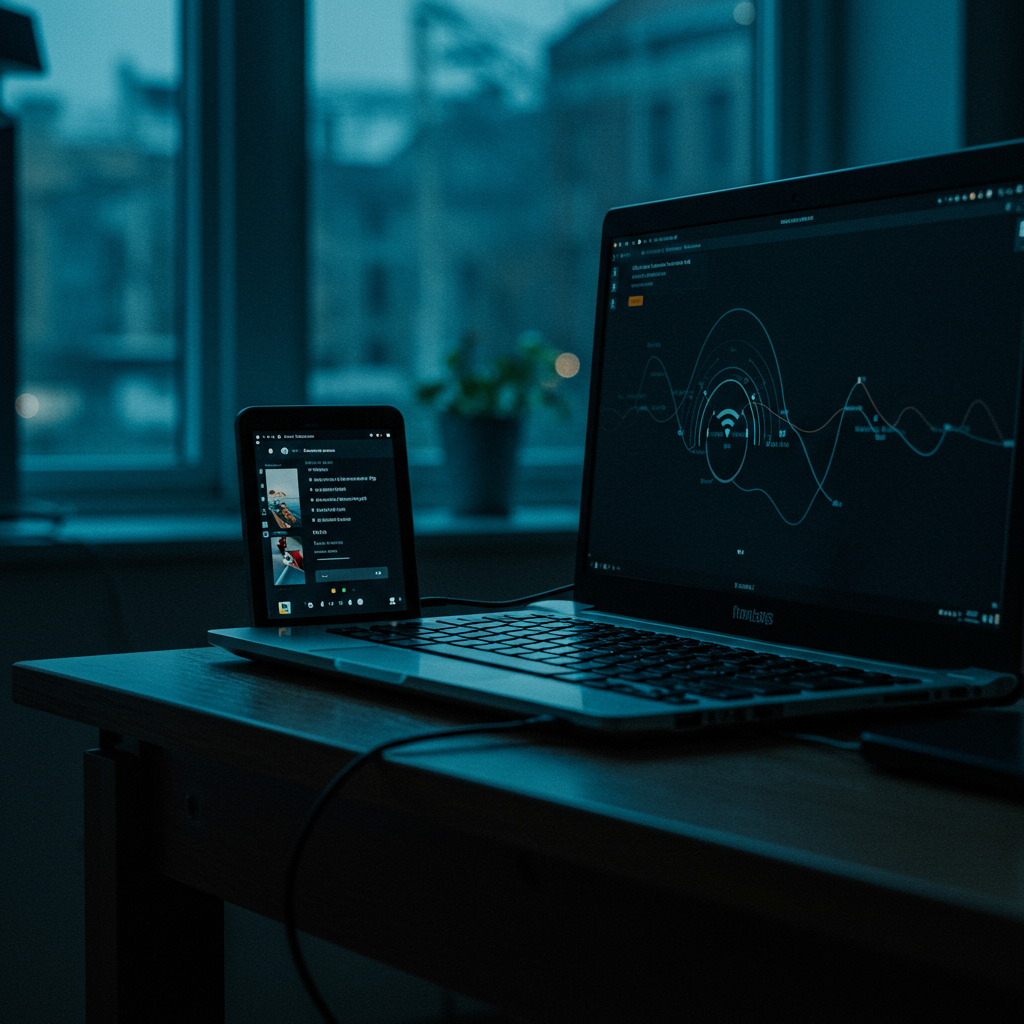
When the lights go out, it’s not just your ability to see that’s affected; your digital world can grind to a halt as well. A power outage doesn’t just cut off the electricity; it abruptly interrupts the flow of operations for all connected devices, including the crucial components of your home network: your modem and router. Understanding exactly *why* this disruption happens is the first step to troubleshooting the frustrating issue of a disappeared WiFi network upon power restoration.
Unlike a planned shutdown where devices complete processes and safely power down, an unexpected loss of power is akin to pulling the plug mid-operation. This can leave hardware in an unstable state, interrupting communication between components or preventing internal processes from finishing correctly. Think of it like turning off your computer by yanking the power cord instead of using the shutdown menu; it can potentially corrupt data or leave programs in an inconsistent state that prevents them from starting properly next time.
Networking equipment, while seemingly simple from the outside, relies on complex internal states and configurations stored in volatile memory (RAM) and non-volatile storage. A sudden power cut instantly wipes the RAM and prevents the device from writing its current state or any queued data to permanent storage. This can lead to the device booting up into an unexpected state or failing to load critical operational parameters necessary for it to function correctly and broadcast its network signal.
Understanding the Impact of Sudden Power Loss on Networking Gear
Sudden power loss is particularly disruptive to electronic devices like routers and modems because it stops their internal processes instantly, without allowing for a graceful shutdown sequence. Unlike computers that have operating systems designed to manage power downs, many simpler networking devices just stop running the moment power is removed. This isn’t inherently damaging *unless* the device was in the middle of a critical operation, such as writing new firmware or saving configuration changes.
The abrupt halt can leave internal software processes in an inconsistent state. While modern firmware is often designed to be resilient, repeated or poorly timed power interruptions can potentially corrupt configuration files or even the device’s operating system itself. This corruption might prevent the device from booting up properly, initializing its network interfaces, or loading the correct settings needed to broadcast your WiFi network SSID.
Furthermore, electronic components require stable voltage and current to operate correctly. A sudden cutoff isn’t a controlled reduction but an immediate drop to zero. While most devices are built to withstand this, it’s the *nature* of the subsequent boot-up after an unexpected stop that can sometimes reveal underlying issues or trigger error states that weren’t present during normal operation.
How Your Router and Modem Respond to Unexpected Shutdowns
When a router or modem loses power unexpectedly, it doesn’t get the chance to go through its normal shutdown cycle. Upon power restoration, it attempts to boot up from scratch, much like turning on a computer. This boot sequence involves initializing hardware, loading firmware, reading configuration settings, and then starting its various functions, such as connecting to the internet (for a modem) or broadcasting the WiFi signal (for a router).
An unexpected shutdown can disrupt this cycle. The device might fail to complete the boot process due to a corrupted file, an internal error state triggered by the abrupt stop, or simply getting stuck during one of the initialization steps. This can result in the device powering on (lights are on) but not fully functioning, or perhaps entering a recovery mode that doesn’t include broadcasting the network.
Moreover, some devices perform self-checks or diagnostics during boot-up. An unclean shutdown might cause these diagnostics to fail, leading the device to halt or operate in a limited capacity as a protective measure. This is why sometimes a device powers on but doesn’t behave normally; it might be in a state where it recognizes a problem stemming from the unexpected power loss.
The Role of Electrical Surges During Power Restoration
While the power *going out* is disruptive, the moment power *comes back on* can be equally, if not more, problematic for electronics. The return of electricity is not always a smooth, steady flow. Often, the initial burst of power can contain voltage spikes or surges that are significantly higher than the standard operating voltage the device expects.
These electrical surges can be harmful to the sensitive components within your router and modem. While devices have some built-in tolerance, a strong surge can overload circuits, fry components, or cause subtle damage that leads to intermittent issues or complete failure later on. This is a common reason why devices might power on after an outage but fail to work correctly or exhibit strange behavior.
Even if a surge doesn’t cause immediate, catastrophic failure, it can degrade components over time or corrupt the device’s internal state or configuration data. This invisible damage might manifest as the WiFi signal disappearing, inability to connect to the internet, or unstable network performance, all stemming from the brief but powerful jolt the device received when power was restored. Using a surge protector for your networking gear is a critical preventative measure.
Differentiating Between Modem and Router Functionality
It’s essential to understand the distinct roles of your modem and router, as issues with either can lead to your WiFi network not showing up. The modem is the device that connects your home network to your Internet Service Provider (ISP) and the outside world (the internet). It translates the signal coming from your ISP (via cable, fiber, DSL, etc.) into a format usable by your home network.
The router, on the other hand, is responsible for creating your local network within your home. It takes the internet connection from the modem and shares it among multiple devices (computers, phones, smart TVs) using wired (Ethernet) and wireless (WiFi) connections. It manages traffic between your devices and the internet, assigns local IP addresses, and broadcasts your WiFi network’s Service Set Identifier (SSID), which is the name you see in your device’s WiFi list.
If your modem fails to power on or connect to the ISP after an outage, your router might not receive an internet signal. While the router *itself* might still be functional and broadcasting a WiFi signal, the lack of internet connectivity might cause some systems to behave unexpectedly, or you might simply think the whole network is down. However, if the *router* is the one that fails to boot correctly, gets damaged, or has its WiFi radio shut down, then its primary function of broadcasting the SSID will stop, making the network disappear from your list of available connections, regardless of whether the modem is working.
Common Reasons for Your Network SSID Disappearing
After a power outage, the most common reason your WiFi network’s SSID (name) isn’t showing up is that your router is not broadcasting it. This can happen for several reasons directly linked to the power disruption. Firstly, the router may have simply failed to power back on correctly, even if some lights are illuminated; it might be stuck in a boot loop or an error state that prevents its core functions from starting.
Secondly, the router might have suffered damage from an electrical surge during power restoration. This damage could specifically affect the WiFi radio component, rendering it unable to transmit the wireless signal while other parts of the router might still be operational. Physical damage from a surge is a strong possibility if the device doesn’t seem to respond to basic troubleshooting like power cycling.
Thirdly, the device’s configuration or firmware could have been corrupted by the abrupt power loss or a subsequent surge. This corruption might cause the router to forget your WiFi settings (like the SSID or password), disable the wireless function entirely, or prevent the firmware from loading properly, resulting in no network broadcast. Sometimes, both the modem and router need to be reset in a specific order after an outage for the network to re-establish correctly.
Starting Simple: The Essential First Troubleshooting Steps
Verifying Physical Connections and Power Sources
After a power outage, the first and most fundamental step is to visually inspect your networking equipment. Ensure that the power cables for both your modem and your router (if they are separate devices) are securely plugged into both the device itself and the wall outlet or power strip. Sometimes, the surge from the power coming back on, or someone bumping equipment in the dark, can slightly loosen connections.
Beyond power, also check any essential Ethernet cables. The cable connecting your modem to your router is particularly critical. Make sure it is firmly seated in the correct ports on both devices. While you’re checking, look for any obvious signs of damage to the cables, such as kinks, cuts, or frayed ends, which could indicate physical failure.
If your devices are plugged into a power strip or surge protector, ensure the strip itself is powered on. Check if other devices plugged into the same strip are receiving power. This simple check helps narrow down whether the issue is with the networking equipment, the power strip, or the wall outlet itself.
Ensuring Your Outlet is Working Correctly
Even after the general power returns, specific outlets might still be affected. This could be due to a tripped circuit breaker or a GFCI (Ground Fault Circuit Interrupter) outlet that needs resetting. It’s a good idea to test the outlet your modem and router are plugged into using a different device that you know works, like a lamp or a phone charger.
If the test device doesn’t power on, the issue lies with the outlet. Locate your home’s circuit breaker panel and look for any breakers that have flipped to the “off” position or are somewhere in between the “on” and “off” positions. Carefully switch them fully off and then back on. If your equipment is plugged into a GFCI outlet (often found in kitchens, bathrooms, basements, or garages), press the “Reset” button on the outlet itself.
Addressing the outlet issue must be done before attempting to troubleshoot the networking equipment further. If the outlet remains non-functional after checking breakers and GFCIs, there might be an electrical problem requiring professional assistance.
Identifying Your Router and Modem Devices
Many homes have two primary pieces of equipment providing internet and Wi-Fi: a modem and a router. The modem is the device that communicates directly with your internet service provider (ISP) via a cable, phone line, or fiber optic connection, bringing the internet signal into your home. The router, on the other hand, creates your local network, managing connections for all your devices and broadcasting the Wi-Fi signal.
It’s important to know which device is which, as the troubleshooting steps often involve interacting with them in a specific order. Some ISPs provide a single device that acts as both a modem and a router (a gateway device). In this case, you only have one box to worry about.
Identifying your equipment is usually straightforward. Look for labels on the devices themselves, which might say “Modem,” “Router,” “Gateway,” or list the model number. Your ISP’s documentation or website can also help you identify the specific devices they provided and their function. Knowing which box does what is crucial for performing the correct reboot sequence.
The Foundational Importance of a Power Cycle
A power cycle, also known as a hard reboot or simply “turning it off and back on again,” is the most basic yet often the most effective troubleshooting step for electronic devices, especially networking equipment. After a power outage, devices may experience temporary software glitches, configuration errors, or simply fail to re-establish proper communication links automatically.
Performing a power cycle forces the modem and router to shut down completely, clear their temporary memory (RAM), and then restart their boot-up sequence. During the restart, they attempt to reconnect to the ISP network (modem) and re-establish the local network and Wi-Fi broadcast (router) from a clean state, often resolving issues that prevent the Wi-Fi network from appearing.
This step is the universally recommended starting point by ISPs and tech support because it resolves a significant percentage of common connectivity problems. It’s a simple, non-invasive action that doesn’t require changing any settings but can clear out many temporary states preventing proper operation after an interruption like a power outage.
The Correct Sequence for Rebooting Modem and Router
When dealing with separate modem and router units, the sequence in which you power cycle them is critical for restoring your internet connection and Wi-Fi. The correct order is always to power off both devices, then power on the modem first, wait for it to fully connect to the internet, and *then* power on the router.
This sequence is essential because the router relies on the modem to obtain an internet connection and receive the necessary IP address information from your ISP. If the router boots up before the modem has successfully connected to the ISP network, the router won’t be able to get the information it needs and therefore won’t be able to provide internet access or, sometimes, even properly broadcast the Wi-Fi network.
By allowing the modem to fully establish its connection first, you ensure that when the router powers on, the internet signal is ready and available for it to detect and utilize. This allows the router to correctly configure itself and start broadcasting your network.
Allowing Adequate Time for Devices to Fully Boot Up
Network devices like modems and routers are essentially specialized computers. Just like your PC or smartphone, they require time to power on, load their operating system, perform self-checks, and establish necessary connections. They don’t become fully operational the instant you flip the power switch or plug them in.
After plugging in your modem, you typically need to wait several minutes – often between two and five minutes – for it to fully boot up and synchronize with your ISP’s network. Its indicator lights will change as it goes through this process. Only after the modem’s lights indicate a stable internet connection should you proceed to power on your router.
Once the router is plugged in, it also needs a few minutes to boot up, detect the internet connection from the modem, start its routing functions, and begin broadcasting the Wi-Fi signal. Rushing this process by powering on the router too soon after the modem, or by trying to connect devices before the router is ready, is a common mistake that can lead to connectivity issues, including the Wi-Fi network not showing up. Patience is key during the reboot process.
Interpreting Indicator Lights on Your Networking Equipment
The small LED lights on the front or top of your modem and router are crucial indicators of their status and connectivity. They aren’t just decorative; they provide vital clues about where the problem might lie. Understanding what these lights mean on your specific equipment can help you diagnose issues during the troubleshooting process.
Common light indicators often include lights for power, downstream/upstream connection (on a modem), internet status, Wi-Fi status (2.4GHz and/or 5GHz), and activity lights. Typically, solid green or blue lights indicate a successful connection or operation, while blinking lights suggest activity or that the device is in the process of trying to connect or boot up. Red or orange lights usually signify an error or lack of connection.
After a power cycle, observe these lights carefully. On the modem, look for the lights that indicate power, a stable connection to your ISP, and internet activity. On the router, check for power, internet connectivity (confirming it sees the modem’s connection), and solid lights indicating the Wi-Fi networks are broadcasting. Consulting your device’s manual or your ISP’s website for a specific guide to your equipment’s lights is highly recommended, as meanings can vary by manufacturer and model.
In-Depth Hardware Checks Following a Power Event
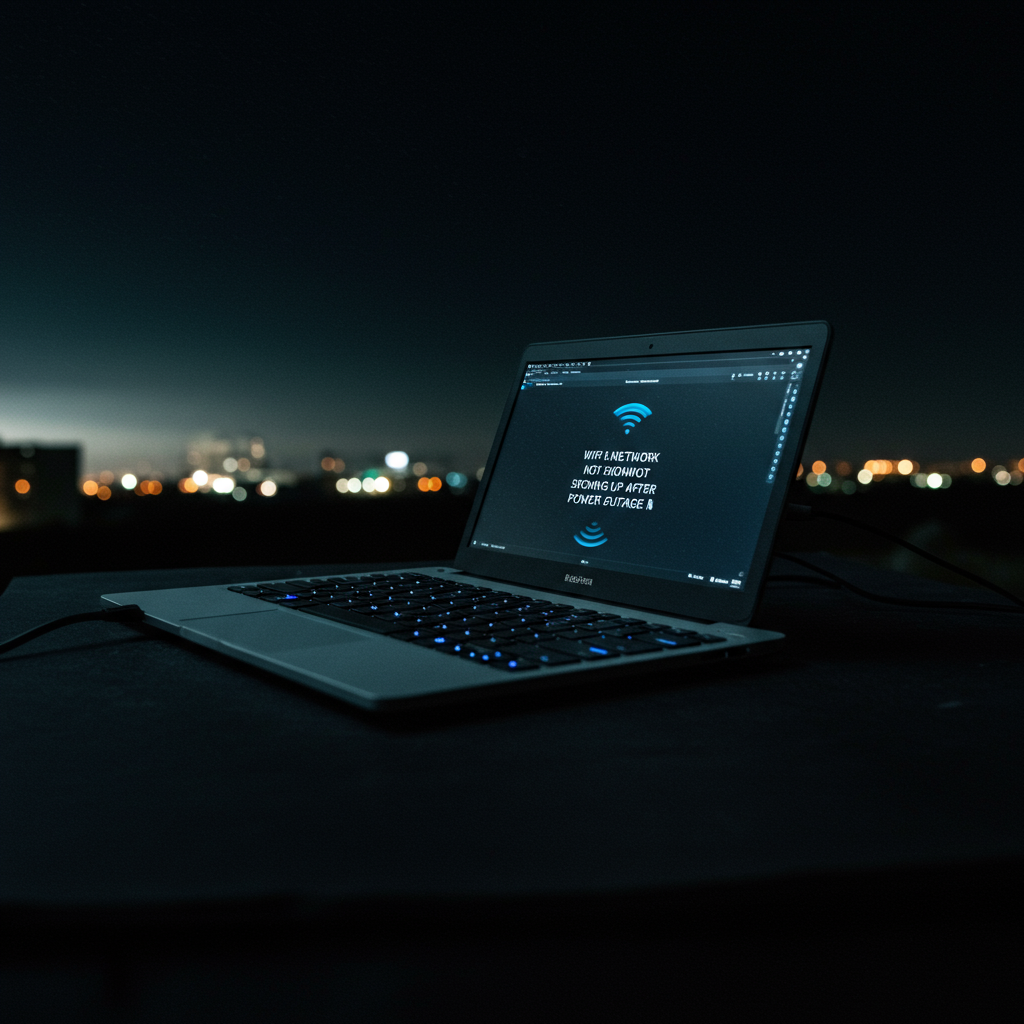
Assessing Potential Surge Damage to Equipment
A power outage, especially one caused by or ending with a significant electrical event like a lightning strike or a grid surge, can expose your electronic equipment to harmful power surges. Even if the power comes back on smoothly, the transient voltages experienced during the outage or restoration can exceed the operating limits of sensitive electronic components within your router, modem, or other networking gear. Surge protectors are designed to mitigate this risk, but a powerful surge can overwhelm them or damage devices plugged in directly.
The effects of surge damage might not always be immediately obvious. Sometimes, components fail outright, leading to a complete loss of function. Other times, the damage might be partial or latent, causing intermittent issues or reducing the lifespan of the device. It’s crucial to consider the possibility that your network equipment may have been subjected to damaging voltage spikes during the power disturbance.
Inspecting the Router/Modem for Visible Physical Faults
Following a power outage, a critical step is to visually inspect your router and modem for any physical signs of damage. Look closely at the casing, vents, and ports. Are there any melted plastic areas, discolored spots, or burn marks? These are strong indicators of electrical overheating or a surge that caused internal components to fail violently.
Pay particular attention to the vent areas where heat dissipates and the ports where cables connect. Sometimes, internal damage can manifest as swelling or bulging on the device casing, or you might detect an acrid, burnt smell emanating from the unit. If you observe any of these physical faults, it’s a significant red flag that the hardware has likely suffered irreparable damage.
Addressing Overheating as a Possible Issue Post-Outage
While not as common as surge damage, sometimes devices can experience overheating issues after a power outage, especially if they were running hot before the event or if the sudden power restoration causes unusual load or a fault condition. Check if your router or modem feels excessively hot to the touch, much warmer than it typically operates.
If a device is overheating, its internal components may shut down or malfunction to prevent permanent damage. An overheated unit might fail to power on correctly or might operate erratically, potentially preventing the WiFi network from broadcasting. If you suspect overheating, immediately unplug the device and allow it ample time (at least 30-60 minutes) to cool down completely in a well-ventilated area before attempting to plug it back in.
Testing the Power Adapters for Your Devices
The power adapter, or “power brick,” that connects your router or modem to the wall outlet is often the first point of failure in a power surge event. The adapter is designed to convert mains voltage to the lower voltage required by the device, and it contains sensitive components that can be easily damaged by voltage fluctuations or surges. An adapter might look fine on the outside but be internally fried, preventing it from supplying power correctly.
Check the power adapter for any physical signs of damage, such as burn marks, melted plastic, or a strange smell. Ensure the connection between the adapter’s cord and the device’s power port is secure and undamaged. If possible, and *only* if you have an adapter with the *exact* matching voltage and current specifications for your device, you could try swapping it out with a known working one to see if that resolves the issue. Using an incorrect adapter can cause further damage.
Recognizing Signs of Permanent Hardware Failure
Synthesizing the visual checks, certain signs strongly indicate that your network hardware has suffered permanent damage and is beyond simple troubleshooting. These include the presence of burn marks or melted plastic on the device or its power adapter, a persistent acrid or burnt smell, or extreme heat emanating from the unit.
Another key sign of potential permanent failure is the absence of any indicator lights when the device is properly plugged in, even after trying different outlets or power adapters. If the router or modem shows none of its usual power or status lights, or if lights behave erratically in a way not typical for startup, it suggests a fundamental internal power supply or circuit board failure, often a result of electrical stress from the power outage.
Steps to Take If Hardware Damage is Suspected
If, after conducting these in-depth hardware checks, you find visible signs of damage (burns, melting), detect a persistent burnt smell, or the device remains completely unresponsive without any lights, it is highly probable that the hardware has failed. Do not attempt to force the device on or continue using a damaged power adapter, as this could pose a fire hazard or further damage connected equipment.
The safest course of action is to unplug the suspect device and its power adapter immediately and keep them unplugged. Contact your Internet Service Provider (ISP) to report the issue and the potential hardware failure. If the equipment is owned by the ISP (e.g., a leased modem), they will likely replace it. If you own the equipment, you may need to contact the manufacturer if it’s under warranty, or prepare to purchase a replacement router or modem.
Diagnosing and Resolving Software or Configuration Problems
Power outages can sometimes cause temporary glitches or even minor corruption within your router’s firmware – the software that tells it how to operate. While a power cycle (turning it off and on again) usually fixes these, occasionally the router boots up but a crucial function, like broadcasting the WiFi signal, fails to initialize correctly. This isn’t a hardware failure but a software hiccup.
In such cases, the router might appear to be working (lights on, perhaps even wired connections functioning), but the wireless network remains invisible to your devices. The following steps involve accessing your router’s internal settings to check its configuration and ensure that the WiFi function is properly enabled and stable after the unexpected power interruption.
Router Firmware Stability and Post-Outage Glitches
Your router runs on firmware, a specialized type of software embedded within the device. Unexpected power loss can sometimes disrupt the normal shutdown sequence, potentially leaving this firmware in an unstable state or causing temporary data inconsistencies. While many routers are designed to recover gracefully, a hard power cut is not the same as a proper reboot initiated through the software interface.
This instability might manifest as the router booting up seemingly fine, but critical processes, such as the module responsible for broadcasting your wireless network (SSID), might fail to load or operate correctly. Think of it like a computer starting up but a key service failing to launch in the background. A simple power cycle (unplugging for 30 seconds and plugging back in) is the first line of defense against such temporary glitches, often resolving the issue by forcing a fresh reload of the firmware. If a power cycle didn’t work initially, running through the configuration checks below is the next logical step.
How to Access Your Router’s Web Administration Interface
To delve into your router’s settings and diagnose potential software configuration issues, you’ll need to access its web-based administration interface. This is usually done by opening a web browser on a computer or device connected to the router, preferably via an Ethernet cable if possible, as you currently can’t connect wirelessly.
In the address bar of your web browser, type your router’s IP address. Common default IP addresses include 192.168.1.1, 192.168.0.1, or 192.168.2.1. You might find the correct IP address on a sticker on the router itself, in the router’s manual, or by checking your computer’s network adapter details (looking for the “Default Gateway” address). Once you enter the IP and press Enter, you’ll be prompted to log in. You’ll need the router’s administrator username and password. If you never changed them, these are often default values found on a sticker on the router or in the manual (common examples are username “admin” with password “admin” or “password”). If you previously set a custom password and forgot it, you might need to consider a factory reset later, but first, try any passwords you typically use.
Confirming Your Wireless Network Name (SSID) is Correct
While a power outage shouldn’t typically alter your router’s configuration settings like the SSID (Service Set Identifier), or the name of your WiFi network, firmware glitches are unpredictable. It’s worth logging into your router’s admin interface (as described above) and navigating to the wireless settings section to confirm the SSID is still set as you expect it to be.
Locate the field where the SSID is displayed – it might be on a “Basic,” “Wireless,” or “WiFi” settings page. Check that the name matches the one you are trying to connect to on your devices. It’s also a good idea to ensure the SSID is not accidentally set to “hidden,” as this would prevent it from appearing in the list of available networks on your devices. If you suspect an issue, sometimes simply re-typing the correct SSID and saving the settings can refresh the configuration.
Verifying the WiFi Broadcast is Enabled in Settings
Within your router’s wireless settings, there is almost always an option to enable or disable the WiFi signal broadcast. This allows users to turn off the wireless function entirely if they only want to use wired connections or for troubleshooting purposes.
Following a power outage, a firmware glitch could, in rare instances, cause this setting to be inadvertently toggled off. Access your router’s web administration interface and find the wireless configuration pages (likely labeled “Wireless Settings,” “WiFi,” or similar). Look for an option titled “Enable Wireless,” “Broadcast SSID,” “Wireless Radio,” or something analogous. Ensure that this option is checked or set to “Enabled.” If it was off, switch it on, save the changes, and the router should begin broadcasting the network.
Potential Issues with Wireless Channel Conflicts
WiFi networks operate on specific channels, especially in the 2.4GHz band (channels 1-11 in North America) and numerous channels in the 5GHz band. If multiple networks in close proximity (like neighbors’ WiFi) are using the same channel, it can lead to interference, poor performance, and in some cases, difficulty detecting the network, particularly after a router has rebooted and potentially defaulted to a crowded channel.
Access your router’s administration interface and look for “Wireless Channel” settings within the wireless configuration section. Routers often have an “Auto” setting that tries to select the least congested channel upon boot-up. However, sometimes selecting a specific, known less crowded channel manually can improve stability. For 2.4GHz, channels 1, 6, and 11 are the only non-overlapping channels, so manually trying one of these might help. For 5GHz, there are more channels available and often less congestion, but the principle remains; see if changing the channel resolves the detection issue.
Investigating Possible DNS Server Problems
While problems with DNS (Domain Name System) servers typically affect your ability to access websites (translating domain names like google.com into IP addresses) rather than preventing the WiFi network from showing up, issues with the router’s connection to the internet or its basic network functions *could* indirectly impact its overall stability post-outage. Checking basic WAN (Wide Area Network) settings is a good comprehensive step when troubleshooting router issues.
Log into your router’s web interface and navigate to the WAN or Internet settings page. Verify that the router is successfully obtaining an IP address from your internet service provider (ISP) if you use DHCP, or that your static IP/PPPoE settings are correct if required by your ISP. While less common to cause a *hidden* WiFi network, ensure that the DNS server settings are also correct. Often, routers get DNS automatically from the ISP, but if you’ve configured custom DNS (like Google’s 8.8.8.8 and 8.8.4.4 or Cloudflare’s 1.1.1.1), confirm they are entered correctly. An unstable internet connection on the WAN side, though unlikely to hide the WiFi, is another factor to rule out in overall router health.
Considering a Factory Reset of Your Router (Use with Caution)
If you have gone through all the configuration checks within the router’s interface and verified that the WiFi broadcast is enabled, the SSID is correct, and other basic settings appear fine, and your network still isn’t appearing, a factory reset is the most drastic next step for software/configuration issues. A factory reset wipes all custom settings you have ever configured on the router – including your custom SSID, WiFi password, administrator password, port forwarding rules, and any other specific configurations – returning the router to its original default settings as it came out of the box.
You typically perform a factory reset by pressing and holding a small, recessed button on the back or bottom of the router for a duration (often 10-15 seconds) while the router is powered on. Consult your router’s manual or look for information specific to your model if you can’t find the button or are unsure of the process. Be prepared to reconfigure your entire network from scratch afterward, using the default SSID and password printed on the router’s label or found in the manual, before then changing them back to your preferred settings. This should be considered a last resort for software issues, as it requires complete reconfiguration.
Troubleshooting Your Devices That Connect to WiFi
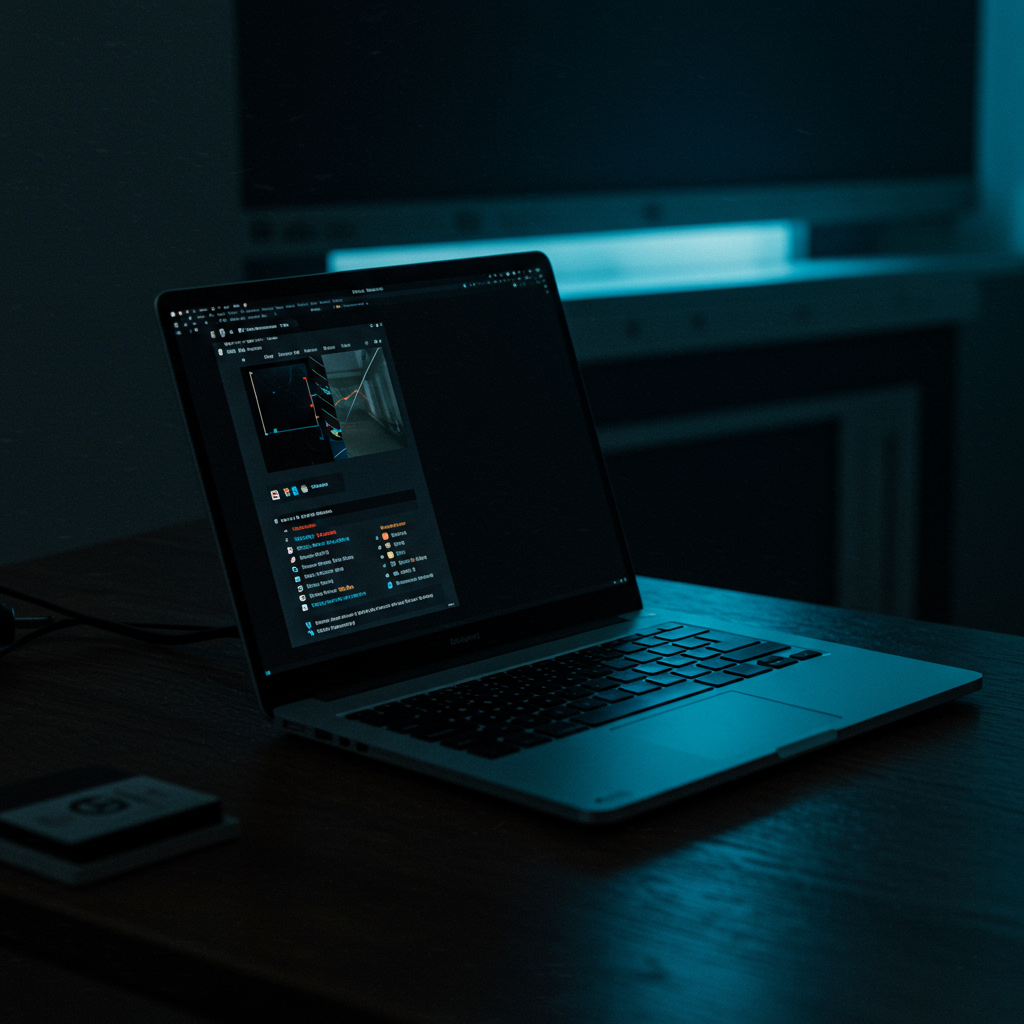
Once you’ve confirmed that your WiFi router and modem are powered on and appear to be functioning correctly (perhaps the lights indicate activity, or you’ve restarted them), the next logical step is to turn your attention to the devices you’re trying to connect. It’s common for client devices like phones, laptops, tablets, and smart TVs to experience temporary glitches or configuration issues following a power interruption. These devices might fail to properly scan for or recognize the revitalized network, even if the network is broadcasting correctly. Addressing these potential issues on your individual devices is crucial for re-establishing connectivity.
This section will guide you through several steps you can take on your personal devices to troubleshoot why your home WiFi network might not be appearing in the list of available networks. These steps range from simple restarts to more technical checks, covering the most common reasons a device might fail to detect an operational network after a power outage. By systematically working through these methods, you can isolate whether the problem lies with your device’s ability to connect rather than solely with the network equipment itself.
The Importance of Restarting Client Devices (Phones, Laptops)
One of the simplest yet most effective troubleshooting steps for any electronic device issue, including network problems, is a full restart. Just as restarting the router and modem clears their temporary memory and resets their processes, restarting your phone, laptop, or other WiFi-enabled device can resolve temporary software glitches or errors that occurred during or after the power outage. A power interruption can sometimes leave a device’s network stack or operating system in an inconsistent state, preventing it from properly scanning for or displaying available WiFi networks.
When you restart a device, its operating system reloads, and all background processes are initialized from scratch. This includes the software components responsible for managing network connections and scanning for WiFi signals. By giving the device a fresh start, you clear out any potential hung processes or corrupted temporary data that might be interfering with its ability to see your network. It’s a quick way to rule out simple software hiccups on the client side before diving into more complex troubleshooting.
Think of it like waking up a sleeping computer. Sometimes, it just needs a moment to reorient itself. A restart forces this reorientation, ensuring that the device’s WiFi capabilities are fully refreshed and ready to look for networks. For many users, a simple phone or laptop restart after ensuring the router is on will magically make the network reappear in the list.
Toggling WiFi On and Off on Your Specific Device
A less drastic but often effective alternative to a full device restart is simply toggling the WiFi function off and then back on. Most modern devices have a dedicated WiFi setting or a quick toggle button in their control center or settings menu. Turning WiFi off essentially tells the device to stop using its wireless adapter temporarily, and turning it back on prompts the device to re-initialize the adapter and perform a fresh scan for all available networks within range.
This process is less disruptive than a full device reboot but serves a similar purpose regarding the network connection component. It forces the device’s WiFi hardware and software to reset their current state and begin anew. This can be particularly useful if the device simply missed the network broadcast during its initial scan after the power came back on, or if a minor software hiccup prevented it from properly registering the network’s presence.
Toggling WiFi is a quick and easy troubleshooting step that should be attempted before moving onto more complex solutions. It’s easily accessible on virtually all smartphones, tablets, laptops, and even many smart home devices. Just navigate to the network settings, find the WiFi toggle, turn it off for a few seconds, and then turn it back on to see if your network appears in the list.
Removing and Re-adding Your Network Profile (Forgetting Network)
Your device stores information about WiFi networks it has connected to in the past, including the network name (SSID), security type, and password. Sometimes, this stored information, known as a network profile or configuration, can become corrupted or outdated. If your device is trying to connect using a faulty or incorrect profile for your network, it might fail to properly recognize the network’s broadcast, even if the network is available and visible.
“Forgetting” the network on your device instructs it to delete the stored profile for that specific network. Once the profile is removed, the device will treat the network as a completely new one the next time it sees it. You will then need to select the network from the list of available networks and enter the password again. This process forces the device to create a clean, new connection profile based on the current state and security settings of your network.
This step is particularly useful if you’ve recently changed your WiFi password or network name (SSID) after the power outage, or if you suspect the power fluctuation might have somehow corrupted the stored settings on your device. By forgetting and re-adding, you ensure that your device is using the most current and correct information to connect, which can resolve issues where the device sees the network name but fails to connect or doesn’t see it at all due to trying to match it against a bad profile.
Checking the Status of Your Device’s Network Adapter
Every device that connects to WiFi has a built-in component called a network adapter (often specifically a WiFi adapter). For your device to even detect available WiFi networks, this adapter must be enabled and functioning correctly within the device’s operating system. Simple things like accidentally hitting a physical WiFi kill switch on some laptops, having Airplane Mode enabled on a phone or tablet, or a software glitch turning the adapter off can prevent the device from seeing any WiFi networks at all.
On most operating systems (Windows, macOS, iOS, Android), you can find network settings that allow you to check the status of your WiFi adapter. Ensure that WiFi is toggled on and that Airplane Mode (which typically disables all wireless communication, including WiFi) is turned off. Sometimes, a dedicated software switch or setting might have been inadvertently disabled. Checking these basic settings ensures the fundamental hardware needed to detect WiFi is active.
If these basic checks confirm the adapter is enabled, you might also look for any error messages related to the network adapter in your device’s system settings or device manager (on computers). While less common to be caused *directly* by a power outage unless it happened during a device update, verifying the adapter’s status is a necessary step to ensure your device is physically and logically capable of scanning for networks.
Less Common: Ensuring Network Drivers Are Functional
For computer operating systems like Windows and macOS, the WiFi adapter relies on specific software called drivers to communicate with the operating system and function correctly. These drivers are like translation layers that allow the hardware to interact with the software. While it’s relatively rare for a power outage to corrupt network drivers directly unless the outage occurred during a driver update or system file write operation, outdated or corrupted drivers can definitely prevent a device from detecting or connecting to WiFi networks.
If you’ve gone through all the simpler steps (restarting the device, toggling WiFi, forgetting/re-adding the network, checking adapter status) and your network still doesn’t show up *only* on this specific computer, considering the network drivers is a more advanced troubleshooting step. You would typically need to access your computer’s Device Manager (on Windows) or System Information/Network settings (on macOS) to check the status of the WiFi adapter driver.
Often, updating the driver is the recommended action if you suspect a driver issue. This usually involves downloading the latest driver from the computer manufacturer’s website or the WiFi adapter manufacturer’s website. Installing a fresh copy of the driver can resolve underlying software conflicts or bugs that might be hindering the adapter’s ability to function properly and scan for your home WiFi network.
When the Problem Might Lie with Your Internet Service Provider (ISP)
How Power Outages Can Affect ISP Infrastructure
While your home’s power may be fully restored, a widespread power outage can have lingering effects on the infrastructure operated by your Internet Service Provider (ISP). ISPs rely on a network of equipment distributed across neighborhoods and central offices, including switches, routers, fiber nodes, and amplifiers. Each of these components requires a stable power supply to function correctly.
Even if these pieces of equipment have backup power systems (like batteries or generators), these backups have limited duration. If the outage was long or affected a large area, the backup power may have been depleted before utility power was restored to the ISP’s facilities. Bringing these complex systems back online, performing necessary diagnostics, and ensuring network stability can take time, even after power is back on at the ISP’s end.
Furthermore, power surges during the restoration process, or damage to external lines caused by the event that led to the outage (like storms), can directly damage ISP equipment located outdoors or in neighborhood cabinets. Identifying and repairing such damage requires dispatching technicians, which can cause delays in restoring service to affected areas, even if your home appears ready to connect.
Checking for Confirmed Service Outages in Your Area
Before spending extensive time troubleshooting your own equipment, it’s wise to check if your ISP is reporting a known service outage in your specific area. ISPs often have systems in place to monitor network health and detect widespread disruptions. This check can quickly confirm if the issue is external to your home network.
Most ISPs provide multiple ways to check for outages. Visiting their official website is usually the primary method; look for a “Support,” “Outage Info,” or “Service Status” section. Some ISPs also utilize social media platforms like Twitter or Facebook to post real-time updates on outages and restoration efforts. Automated phone service lines for technical support often have a recording at the beginning informing customers of known local issues.
Using these official channels is important because relying solely on neighborhood chatter or third-party outage maps might not always provide accurate or confirmed information. If the ISP confirms an outage is affecting your address, it indicates the problem lies with their network or equipment outside your home, and you’ll simply need to wait for them to resolve it.
Procedures for Contacting Your ISP’s Support
If you’ve checked for confirmed outages and found none reported for your area, or if the troubleshooting steps for your home equipment haven’t worked, the next step is to contact your ISP’s technical support directly. Be prepared for potentially longer wait times, especially after a significant event like a widespread power outage, as many customers will likely be calling.
Typically, you can contact support via phone, live chat on their website, or sometimes through a dedicated support app. When you connect with a representative, clearly explain the situation: that you recently experienced a power outage and now your WiFi network (or potentially the internet connection lights on your modem) is not functioning correctly or visible.
The support representative will guide you through basic troubleshooting steps they require, which may include power cycling your modem and router again, checking cable connections, and potentially asking you about the lights on your equipment. Be patient and follow their instructions carefully, even if you feel you’ve already tried similar steps.
What Information Your ISP Will Likely Need
When contacting your ISP’s support, having certain information readily available can significantly speed up the process and help the representative diagnose the issue more effectively. The first thing they will need is to identify you and your service location. Have your account number handy, or be prepared to provide the account holder’s name, service address (including apartment number if applicable), and potentially a phone number associated with the account.
They will also likely ask about the specific equipment you are using, particularly the modem and router. Note down the make and model numbers of these devices, and if possible, the serial numbers or MAC addresses, which are often found on labels on the bottom or back of the units. Knowing the status of the indicator lights on your modem (e.g., “Power solid, Downstream blinking, Upstream off”) is also crucial diagnostic information for them.
Clearly articulating the problem is key. Explain that after the power outage, the WiFi network name (SSID) is not appearing in the list of available networks on any device, or that specific indicator lights on the modem are not showing their normal status. Providing this detailed information helps the ISP agent understand if the issue is related to the signal reaching your home, the modem registering on their network, or a problem with your router broadcasting the WiFi signal.
Understanding the Demarcation Point Between Your Equipment and ISP’s
Identifying the demarcation point is essential for understanding where the ISP’s responsibility for the internet service ends and yours begins. In most residential setups, this point is effectively your modem. The ISP is responsible for delivering a working signal up to and through the modem, ensuring it connects to their network and the necessary service lights are active (like power, downstream, upstream, and online/internet).
Your responsibility typically starts with ensuring your equipment (the modem provided by them or yourself, and your router) is properly connected and functioning. If the lights on your modem indicate a healthy connection to the ISP’s network (e.g., solid online/internet light), but your WiFi network isn’t showing up, the problem is likely with your router or its configuration, as the router is what broadcasts the WiFi signal from the modem’s internet connection.
However, if the indicator lights on your modem that signal connectivity to the ISP’s network are off, blinking incorrectly, or absent, it suggests the issue is either with the signal reaching your home or the modem itself, which falls under the ISP’s domain. Understanding this distinction helps you and the ISP agent determine whether troubleshooting should focus on the line coming into your home, the modem’s registration, or your internal network equipment like the router.
Advanced Troubleshooting and Specific Scenarios
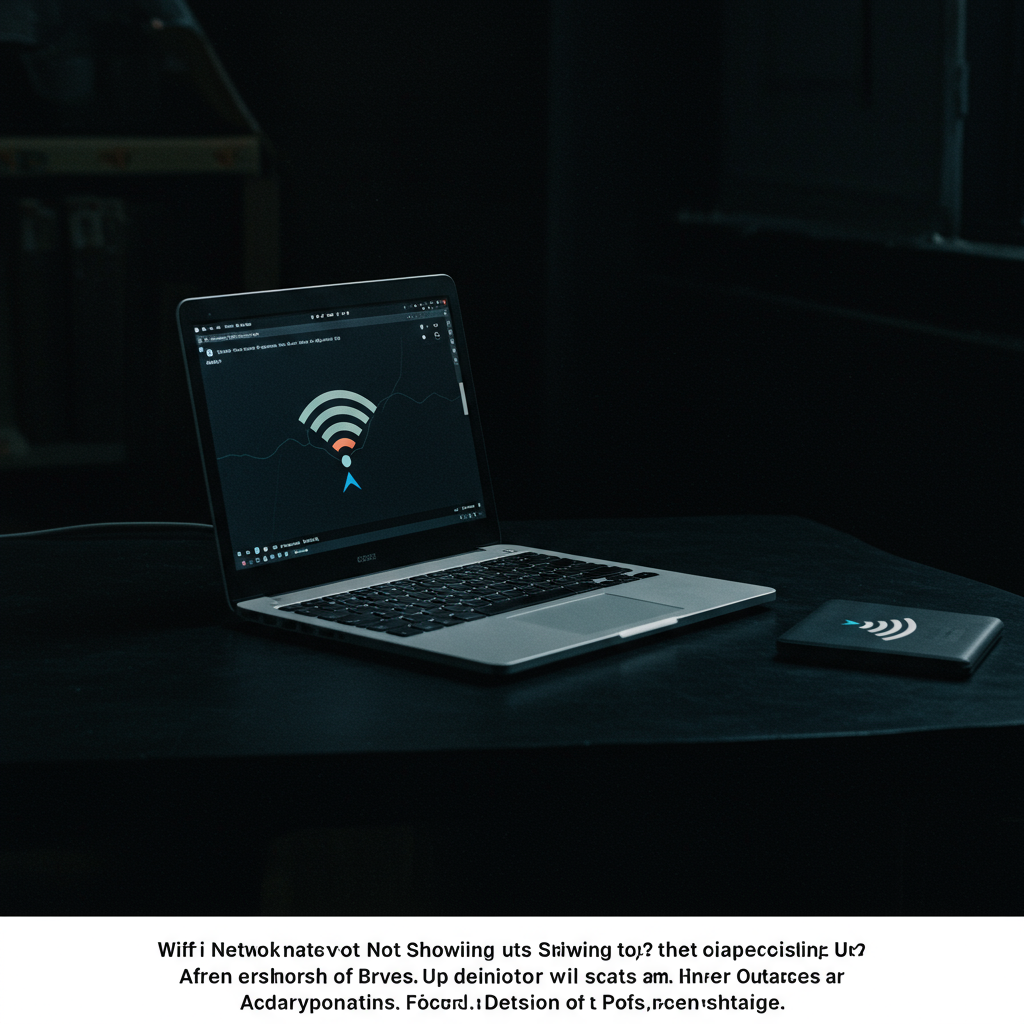
Once you’ve covered the basics of restarting your equipment, it’s time to delve into more complex scenarios and troubleshooting steps, especially if you have a specialized network setup or the simple restart didn’t work. Power outages can sometimes affect configurations or damage hardware components, leading to persistent issues. These advanced steps can help diagnose problems specific to different network architectures or provide deeper insight into what might be going wrong.
This section explores how to approach troubleshooting based on the type of WiFi system you have, differentiate issues between modems and routers in a combined setup, and utilize tools like router logs. We’ll also touch upon specific configurations like static IP addresses that could be impacted. By systematically working through these potential issues, you increase your chances of identifying the root cause of your network not appearing after an outage and getting back online.
Dealing with Mesh WiFi Systems After an Outage
Mesh WiFi systems involve multiple nodes working together to create a seamless network. After a power outage, it’s crucial to ensure that all nodes, especially the main or ‘router’ node connected to your modem, power on correctly. Sometimes, the satellite nodes might not automatically reconnect to the main node or might come online before the main node is ready, causing issues. A staggered startup might be necessary, where you wait for the main node to fully boot and establish its connection before powering on the satellite nodes.
Check the status indicators on each mesh node according to your system’s documentation. Solid lights usually indicate a healthy connection, while blinking or different colored lights often signal a problem, such as difficulty connecting to the main node or the internet. Accessing the mesh system’s mobile app or web interface can provide detailed status information for each node and might offer diagnostic tools or specific error messages related to the outage. Ensure the main node shows a stable connection to the internet before troubleshooting satellite nodes.
If simply restarting doesn’t work, try a full power cycle for the entire mesh system: disconnect power from all nodes (main and satellites), wait for a minute, plug the main node back in first, wait until it’s fully online (status lights stable), and then plug in the satellite nodes one by one, giving each time to boot and connect before powering on the next. If a specific node repeatedly fails to connect, it might have sustained damage or require factory resetting and re-adding to the system (refer to your mesh system’s manual).
Troubleshooting Separate Modem and Router Setups
When you have a separate modem and router, the sequence in which they come back online after a power outage is critical. The modem, which connects your home to your internet service provider (ISP), must establish its connection first. Only after the modem is fully online and receiving a signal should the router be powered on. If the router boots before the modem is ready, it won’t be able to obtain an IP address from the modem and thus won’t provide internet access or broadcast the WiFi network correctly.
Ensure you power cycle both devices in the correct order. First, disconnect power from both the modem and the router. Wait for at least 60 seconds. Reconnect power to the modem and wait for its status lights to indicate a stable internet connection (this might take several minutes; look for a steady ‘Online’ or ‘Internet’ light, not blinking). Once the modem lights are stable, reconnect power to your router. Wait for the router to boot up completely, which can also take a few minutes. Check the router’s WiFi indicator lights to see if they are active.
If the WiFi still doesn’t appear or you can’t connect, verify the Ethernet cable connecting the modem to the router. Ensure it’s securely plugged into the correct ‘Internet’ or ‘WAN’ port on the router and the Ethernet port on the modem. Try using a different Ethernet cable if available, as cables can sometimes be damaged. Also, check the status lights on both devices again after they have fully booted; lights indicating a problem (like a red or blinking internet light on the modem, or a specific error light on the router) can point you towards whether the issue lies with the ISP connection or the router itself.
Issues with WiFi Extenders or Boosters
WiFi extenders or boosters are designed to expand the range of your existing WiFi network. They rely on the main router’s WiFi signal to function. After a power outage, if the main router isn’t back online and broadcasting the network, the extender will have nothing to connect to and will not broadcast an extended network. Therefore, always ensure your primary router is fully operational and its WiFi network is visible and working before troubleshooting your extender.
Once you’ve confirmed the main WiFi network is back, check your extender’s status lights. Like routers and modems, extenders have indicators that show their power status, connection to the main network, and whether they are broadcasting their own extended signal. Consult your extender’s manual to understand what the different light patterns mean. If the extender isn’t showing a good connection to the main network, try power cycling the extender by unplugging it, waiting 30 seconds, and plugging it back in.
If the extender still fails to connect or broadcast properly after power cycling the main router and the extender, its configuration might have been corrupted, or it might be placed in a location where it’s struggling to receive a strong signal from the main router after the restart sequence. Consider moving the extender closer to the main router temporarily to see if it can establish a connection. If it connects successfully when closer, its original location might now be receiving too weak a signal, possibly due to changes in the environment or the router’s post-outage performance. As a last resort, you may need to factory reset the extender and set it up again according to the manufacturer’s instructions.
Checking Router Logs for Error Messages
Router logs are internal records of events and operations that the router performs, including successful connections, failed attempts, and system errors. After a power outage, these logs can be invaluable for diagnosing why the network didn’t come back up. They might contain specific error messages related to failing hardware tests, inability to obtain an IP address from the modem/ISP, authentication failures, or issues with internal processes. Accessing these logs requires logging into your router’s web-based administration interface.
To access the logs, you typically need to open a web browser and enter your router’s IP address (often 192.168.1.1 or 192.168.0.1). You’ll then be prompted to enter a username and password, which are usually printed on a sticker on the router itself or were set during the initial setup. Once logged in, navigate through the menu options to find a section labeled “System Log,” “Event Log,” “Administration,” or similar. The exact location varies greatly depending on the router brand and model.
Within the logs, look for entries timestamped around the time the power outage occurred and when the router was attempting to restart. Pay attention to messages marked as ‘Error,’ ‘Warning,’ or ‘Failed.’ Look for terms like “DHCP failed,” “WAN connection error,” “Authentication failed,” “Hardware failure,” or specific diagnostic codes. While the messages can be technical, they often point directly to whether the router failed to get an internet connection, experienced an internal problem, or couldn’t communicate with the modem. You can use these specific error messages when searching for solutions online or when contacting your ISP or router manufacturer for support.
Static IP Address Configuration Issues (If Applicable)
Most home networks use Dynamic Host Configuration Protocol (DHCP), where the modem or ISP automatically assigns an IP address to your router, and the router assigns IP addresses to your devices. However, some users, particularly those with specific technical needs or certain business class services, might configure their router or network equipment with a static IP address. A static IP is a fixed address that doesn’t change. If your network uses a static IP and the power outage affected the ISP’s equipment or your router’s configuration holding that static IP information, it could prevent your router from connecting to the internet.
If you suspect your network might use a static IP configuration, you’ll need to access your router’s administration interface as described in the section on checking logs. Navigate to the WAN or Internet connection settings. Here, you will see whether the router is configured to obtain an IP address automatically (DHCP) or if it’s set to use a “Static IP.” If “Static IP” is selected, verify that the IP address, subnet mask, gateway, and DNS server addresses are correctly entered exactly as provided by your ISP. A single incorrect digit can prevent the connection.
In rare cases, the power outage might have caused the router to lose or corrupt this static IP configuration. If you have the correct static IP information provided by your ISP, try re-entering it in the router settings. If you are unsure of the static IP details or how to verify them, or if re-entering them doesn’t work, you might temporarily switch the router’s WAN setting back to DHCP (if your ISP supports it as a fallback) to see if it can connect that way, which would indicate an issue specifically with the static configuration. However, for most home users, this scenario is unlikely, as DHCP is the default and standard configuration.
Proactive Measures to Prevent Post-Outage WiFi Headaches
The Critical Role of Surge Protection for Your Equipment
Power outages, especially those caused by severe weather or grid fluctuations, often come with power surges. A surge is a sudden, brief spike in voltage that can travel through electrical lines and damage sensitive electronic equipment connected to the grid. Your router, modem, and other network devices contain delicate components like circuit boards and chips that are vulnerable to these voltage spikes. Without protection, a significant surge can fry these components, rendering your equipment inoperable.
Investing in quality surge protectors for all your crucial networking gear is a relatively inexpensive way to safeguard against this common risk. Standard power strips offer multiple outlets but often lack robust surge suppression capabilities. Look for surge protectors specifically rated for electronic equipment, often indicated by Joule ratings (higher is better) and UL certification. Plug your modem, router, and any wired network switches directly into these protectors.
Placing your network devices behind effective surge protection acts as a critical buffer. In the event of a power surge, the surge protector is designed to absorb or divert the excess voltage away from your connected devices, sacrificing itself if necessary to save your electronics. This significantly reduces the likelihood that your WiFi equipment will be damaged during or immediately after a power outage, preventing potential “no WiFi” issues when the power returns.
Evaluating the Benefits of an Uninterruptible Power Supply (UPS)
An Uninterruptible Power Supply, or UPS, is essentially a battery backup system that provides power to connected devices for a limited time when the main power source is interrupted. For your WiFi network, connecting your modem and router to a UPS offers significant advantages. During a brief outage, the UPS can keep your network equipment running without interruption, preventing the hard power cycle that can sometimes cause configuration loss or boot-up issues.
For longer outages, a UPS provides valuable time to gracefully shut down your equipment. Instead of the power suddenly cutting off, which can stress hardware and potentially corrupt firmware or settings, the UPS allows you to access your devices (if needed) and power them down properly. This controlled shutdown minimizes the risk of data corruption or operational glitches that might prevent your router or modem from functioning correctly when power is restored.
Beyond protecting against sudden outages, a UPS also smooths out minor power fluctuations like sags and brownouts, which can also be hard on electronics. By providing clean, stable power from its battery during these events, a UPS helps ensure the longevity and reliable operation of your network equipment. While a UPS is a larger investment than a surge protector, the ability to maintain network connectivity during short blackouts or perform safe shutdowns during longer ones offers substantial peace of mind and can prevent post-outage network problems.
Keeping Your Router and Modem Firmware Up-to-Date
Firmware is the software embedded within your router and modem that controls their basic functions and operations. Manufacturers regularly release firmware updates to fix bugs, improve performance, enhance security, and add new features. Running outdated firmware can leave your devices vulnerable to known issues, including those that might affect their ability to properly power on, connect to your ISP, or broadcast a WiFi signal, especially after an unexpected power cycle.
Outdated firmware might contain glitches that cause the device to fail during boot-up after a sudden loss and return of power. Updating the firmware ensures you have the latest stable version designed to handle various operational scenarios, including power fluctuations and reboots. Regularly checking for and applying these updates is a simple maintenance step that can prevent numerous problems down the line.
Most modern routers and modems have a web-based interface where you can check the current firmware version and often perform updates directly. Some devices even offer automatic updates. Make it a habit to log into your equipment’s administrative panel periodically or enable automatic updates if available and reliable. Keeping this essential software current is a fundamental step in maintaining the stability and reliability of your home network.
Best Practices for Gracefully Shutting Down Equipment
When you anticipate a power outage, perhaps due to a storm or scheduled maintenance, or when one has just begun, the best practice is to manually and gracefully shut down your sensitive electronic equipment, including your modem and router. Simply letting the power cut off unexpectedly can be hard on the hardware, potentially leading to corruption of settings or damage to components, similar to how pulling the plug on a running computer can cause issues.
The ideal method involves turning off the devices using their power switch if they have one, or by logging into the administrative interface to initiate a software shutdown if that option is available. Once the devices are fully powered off, unplug them from the wall outlet or surge protector. This completely isolates them from the power grid, protecting them from any potential surges or fluctuations that might occur as the power goes out, flickers, or comes back on.
If an outage happens suddenly, you missed the chance to shut down gracefully. In this case, the immediate step should be to unplug your modem, router, and any other valuable electronics from the power source once it’s safe to do so (e.g., after the lightning stops). Wait until power is fully and stably restored in your area before plugging them back in and powering them on. This simple act of unplugging during the outage significantly reduces the risk of damage.
Maintaining a Record of Your Network Settings and Passwords
Should your router or modem reset to factory defaults after a power outage (a rare but possible occurrence, especially if the firmware is old or there’s hardware damage) or if you need to replace a damaged unit, having a record of your network settings is invaluable. This includes your WiFi network name (SSID), the WiFi password, and importantly, the administrative login credentials for your router and modem.
Beyond the basics, consider noting down your Internet Service Provider (ISP) connection type and any specific settings they require (like VLAN IDs for fiber connections), static IP addresses if you use them, custom DNS server settings, and any port forwarding rules you’ve configured. This information is often readily available within your router’s administration panel while everything is working correctly.
Store this vital information in a safe and accessible place, such as a password manager, a secure cloud document, or even a printed copy kept in a safe location away from the equipment itself. Losing your WiFi password or being unable to log into your router’s admin panel to reconfigure it after an outage or replacement unit can be a major hurdle to getting back online. A well-maintained record transforms a potential troubleshooting nightmare into a much quicker recovery process.
Deciding When It’s Time to Get Professional Help
Identifying When Equipment is Likely Beyond Repair
Sometimes, after trying all the basic troubleshooting steps like power cycling and checking connections, your WiFi network still doesn’t appear, or the equipment shows no signs of life. Power outages, especially those involving surges, can fry electronics. Look closely at your modem and router (if they are separate units). Are any lights completely off that should be on, even after plugging them into a different, working outlet? Do you notice any strange smells, signs of scorching, or physical damage to the devices or power cords? These are strong indicators that the internal components may have been critically damaged by the power event.
Modern network equipment often has diagnostic lights that signal its status. If, after several attempts to reset or power cycle, these lights remain in a state indicating a major error (refer to your device’s manual or the ISP’s guide for light patterns), or if the device gets unusually hot without operating, it’s a bad sign. While some internal faults might be repairable by a specialist, the cost often outweighs replacing the unit entirely, especially for consumer-grade modems and routers. If the device appears physically dead or continuously signals a critical failure no matter what you do, it’s highly probable you’ll need a new one.
Handling Intermittent or Recurring Connectivity Issues
Perhaps your WiFi network briefly reappeared after troubleshooting, but it keeps dropping, connectivity is unstable, or speeds are drastically slower than before the power outage. Intermittent problems that persist after a power event often suggest an underlying issue that basic resets can’t fix. The power fluctuation might have caused partial damage to components, led to corrupted firmware that isn’t completely reset by power cycling, or highlighted a pre-existing weakness in the equipment that the stress of the outage exacerbated.
Recurring issues are particularly frustrating because the network might work for a while, leading you to believe the problem is solved, only for it to disappear again. This kind of behavior is notoriously difficult to diagnose without specialized tools and knowledge. If you find yourself repeatedly resetting equipment or experiencing unreliable connectivity day after day since the outage, it indicates a deeper fault within the device or potentially with the signal coming into your home, which requires professional intervention to properly identify and resolve.
Determining Whether to Contact Your ISP or an IT Technician
Once you’ve exhausted basic troubleshooting and suspect a hardware failure or a persistent connectivity issue, the next step is deciding who to call. Your Internet Service Provider (ISP) is your first point of contact if the problem appears to be with the service itself or their provided equipment. If you rent your modem or gateway from your ISP, or if the issue seems to originate from the line coming into your house (e.g., the modem lights indicate no signal sync), the ISP’s technical support is who you need to contact. They can diagnose line issues remotely and arrange for equipment replacement if their device is faulty.
However, if you own your router, especially if it’s a separate unit from the modem, or if the issue seems specific to your internal network setup (like only certain devices having trouble connecting after the outage, or problems with network settings), a general IT technician might be more appropriate. An IT professional can troubleshoot your home network configuration, diagnose issues with your personal router, or help set up and configure new equipment. They are also helpful if the problem involves multiple aspects of your home technology ecosystem, not just the internet line itself. When in doubt, starting with your ISP is often the best first step, as they can rule out service or modem issues before you incur costs for an independent IT technician.
Understanding Potential Costs for Repair or Replacement
Bringing in professional help or replacing equipment naturally involves costs, which can vary significantly. If the issue lies with the service coming into your home or with ISP-provided equipment, your ISP may cover the cost of repairs or replacement. However, be aware that some ISPs charge for service calls, especially if the technician determines the problem is internal to your home wiring or with equipment you own rather than their service or device. Always inquire about potential service call fees before they dispatch a technician.
If the problem requires purchasing new equipment, like a modem, router, or a combined gateway, costs can range from $50 for basic models to $300 or more for high-performance units. An independent IT technician’s services are typically billed hourly, with rates varying based on location and expertise. Before agreeing to service, ask for an estimate or understand their hourly rate. Factor in the cost of new hardware versus the technician’s fees when deciding the best course of action. While there are costs involved, professional help can save you significant time and frustration compared to struggling with complex technical issues on your own.
Getting Back Online: A Final Recap
Review of the Most Effective Troubleshooting Steps
As you navigate the frustrating experience of your WiFi network not showing up after a power outage, it’s helpful to revisit the most effective steps that typically resolve this issue. The absolute first move is always to check the physical layer: ensuring your modem and router are plugged into working power outlets and that all cables (Ethernet, coaxial, fiber) are securely connected. A loose wire is a surprisingly common culprit, and verifying these connections takes only a moment but can save significant time.
Following the physical checks, the power cycle reigns supreme. Turning off both the modem and router, waiting a full minute, and then powering the modem on first (waiting for it to stabilize) before turning on the router is the cornerstone of network troubleshooting after an interruption. This process allows the devices to reset, clear potential errors, and re-establish their connections in the correct order, which is often all that’s needed to make your network visible again.
Beyond power cycling and physical connections, checking the indicator lights on your modem and router provides vital clues. Are the power, internet, and WiFi lights on and stable (or blinking as expected)? Referencing your device’s manual can confirm what the light patterns should indicate. Also, remember to check if your router has a dedicated WiFi toggle button that might have been accidentally pressed or affected by the power surge; ensuring WiFi isn’t manually disabled is a simple yet crucial step.
Last Checks Before Concluding Your Efforts
Before you declare defeat or assume a hardware failure, there are a few final checks worth performing. Feel your modem and router. Are they excessively hot to the touch? Overheating can cause devices to malfunction or shut down. While less common, listen for any unusual noises coming from the units. A visual inspection of the ports on the back of the devices can also reveal physical damage, although power surges are more likely to affect internal components.
If possible, try connecting directly to your router via an Ethernet cable from a computer to access its administration interface. Sometimes, the WiFi network is broadcasting but hidden, or there are configuration issues that can only be seen by logging into the router. This step requires a computer with an Ethernet port and the router’s login credentials (often printed on the device or found in its manual). As a final, drastic measure, you might consider performing a factory reset on your router, but be aware this will erase all custom settings (SSID, password, port forwarding, etc.) and requires reconfiguration.
Steps for Moving Forward with Your Network Configuration
Successfully restoring your WiFi network is a relief, and now is a good time to think about preventing future occurrences and optimizing your setup. A critical step is to invest in quality surge protectors for all your valuable electronics, including your modem and router. Connecting your network equipment through a surge protector can absorb voltage spikes during power fluctuations, significantly reducing the risk of damage.
Consider documenting your network settings. Make a note of your WiFi network name (SSID), password, and the administrator login credentials for your router’s interface. Keep this information in a safe, accessible place. This documentation will be invaluable if you ever need to reconfigure your network, replace equipment, or troubleshoot more complex issues in the future.
You might also explore simple configuration improvements now that things are stable. Ensure your router’s firmware is up to date, as manufacturers frequently release updates that improve performance, security, and stability. If your router supports it, separating your network into 2.4GHz and 5GHz bands with distinct names can offer better performance for different device types.
Celebrating Getting Your WiFi Network Back
Being disconnected from the internet can feel like being cut off from the world, so successfully getting your WiFi network back online after a power outage is a genuinely satisfying accomplishment. Take a moment to appreciate the return of connectivity and the fact that your troubleshooting efforts paid off. It’s a testament to patience and systematically following steps.
Now that your network is visible and accessible again, connect all your devices – your phone, laptop, smart TV, and any other gadgets that rely on WiFi. Test your internet speed to ensure everything is functioning optimally. Reconnecting with friends, catching up on emails, or simply browsing the web feels even better after a period of being offline.
This experience also serves as a reminder of the importance of your home network infrastructure. You’ve successfully navigated a common issue and gained valuable experience in network troubleshooting. Celebrate regaining your digital lifeline and enjoy the seamless connectivity you worked to restore.
